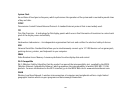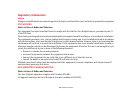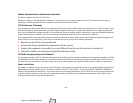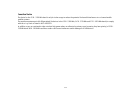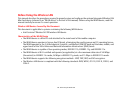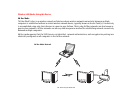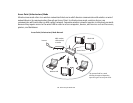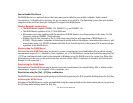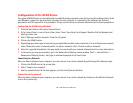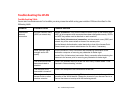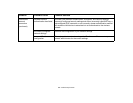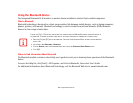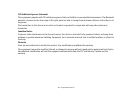115
- Before Using the Wireless LAN
How to Handle This Device
The WLAN device is an optional device that may come pre-installed in your mobile computer. Under normal
circumstances, it should not be necessary for you to remove or re-install it. The Operating System that your mobile
computer comes with has been pre-configured to support the WLAN device.
Wireless Network Considerations
• The WLAN device supports IEEE802.11b, IEEE802.11g, and IEEE802.11n.
• The WLAN device operates in the 2.4 GHz ISM band.
• Microwave ovens may interfere with the operation of WLAN devices since they operate in the same 2.4 GHz
frequency range as IEEE802.11b/g/n devices.
• Wireless devices that transmit in the 2.4 GHz range may interfere with operation of WLAN devices in
IEEE802.11b/g/n modes. Symptoms of interference include reduced throughput, intermittent disconnects, and
many frame errors. It is HIGHLY recommended that these interfering devices be powered off to ensure proper
operation of the WLAN device.
Disconnecting the WLAN Device
Disconnecting the WLAN device may be desired in certain circumstances (to extend battery life) or where certain
environments require it (i.e., hospitals, clinics, airplanes, etc.). The WLAN device can be deactivated by using the [Fn]
+ [F5] key combination and it can be disconnected in Windows using the WLAN icon in the system tray (Note that
disconnecting via the icon in the system tray does not turn off the radio; it continues to transmit and receive even
though it’s not connected.).
Deactivating the WLAN Device
Deactivation of the WLAN device may be desired in certain circumstances (to extend battery life) or where certain
environments require it (i.e. hospitals, clinics, airplanes, etc.).
Deactivation using the [Fn] + [F5] key combination
The WLAN device can be deactivated quickly and efficiently by pressing the [F5] key while holding down the [Fn] key.
Activating the WLAN Device
Activation of the WLAN device can be accomplished using the same methods as the deactivation process, by pressing
the [F5] key while holding down the [Fn] key.