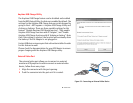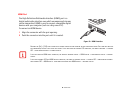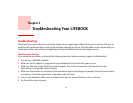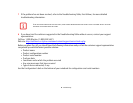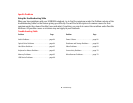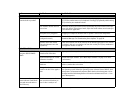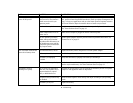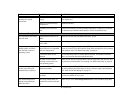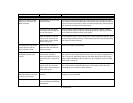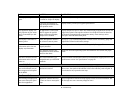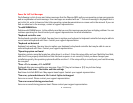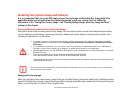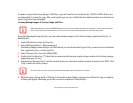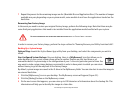67
- Troubleshooting
Your LIFEBOOK notebook
turns off all by itself.
The power management param-
eters are set for auto timeouts
which are too short for your
operating needs.
Press any button on the keyboard, or move the mouse to restore operation. If that
fails, push the Power/Suspend/Resume button. Check your power management set-
tings, or close your applications and go to the Power Options Properties located in
the Control Panel to adjust the timeout values to better suit your needs.
You have a battery failure. Verify battery condition using the Status Indicator panel. Replace a shorted battery.
See “Status Indicator Panel” on page 19.
Power adapter failed or lost its
power source.
Make sure the adapter is plugged in and the outlet has power.
You are operating on battery
power and ignored a low bat-
tery alarm until the battery is at
the dead battery state and the
system has gone into Dead Bat-
tery Suspend mode.
Install a power adapter and then push the Power/Suspend/Resume button.
See
“Power Sources” on page 31.
Your LIFEBOOK notebook will
not work on battery alone.
The installed battery is dead. Replace the battery with a charged one or install a power adapter.
No battery is installed. Install a charged battery.
The battery is improperly
installed.
Verify that the battery is properly connected by re-installing it.
Your installed battery is faulty. Verify the condition of the battery using the Status Indicator panel and replace or
remove any shorted battery.
See “Status Indicator Panel” on page 19.
The battery seems to
discharge too quickly.
You’re running an application
that uses a lot of power due to
frequent hard drive, optical
drive, or WLAN device use.
Use both the primary battery and an optional second battery and/or use a power
adapter for this application when at all possible.
The power savings features may
be disabled.
Check the Power Options menu settings and adjust according to your operating
needs.
The battery is very old. Replace the battery.
Problem Possible Cause Possible Solutions