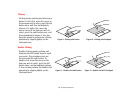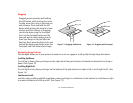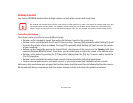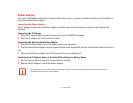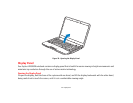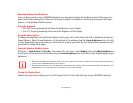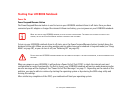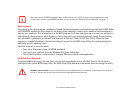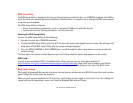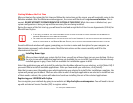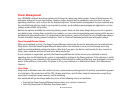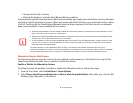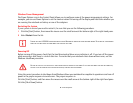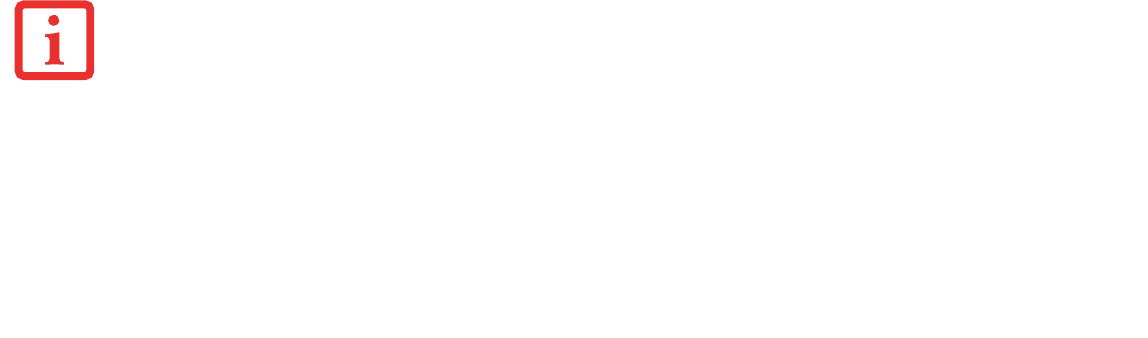
33
- Display Panel
Adjusting Display Panel Brightness
Once you have turned on your LIFEBOOK notebook, you may want to adjust the brightness level of the screen to a
more comfortable viewing level. There are three ways to adjust the brightness: by using the keyboard, the Power
Options, or the Windows Mobility Center.
Using the Keyboard
• [Fn+F6]: Pressing repeatedly will lower the brightness of your display.
• [Fn+F7]: Pressing repeatedly will increase the brightness of the display.
Using the Power Options
To change the brightness using the Power Options utility, open the Control Panel and click on Hardware and Sound >
Power Options > Adjust Screen Brightness. At the bottom of the window, drag the Screen brightness: bar to the left
or right, depending upon your preference. Note that the settings you make via this utility become permanent until
you decide to change them again.
Using the Windows Mobility Center
Click Start -> Control Panel. In View by:, select one of the icon views. Select Display, then click Adjust brightness in
the left pane. At the bottom of the window, drag the Screen brightness: bar to the left or right, depending upon your
preference.
Closing the Display Panel
Holding the edge of your display panel, pull it forward until it is flush with the body of your LIFEBOOK notebook.
• WHEN USING AC POWER YOUR BRIGHTNESS SETTING IS SET TO ITS HIGHEST LEVEL BY DEFAULT. WHEN USING BATTERY POWER YOUR BRIGHTNESS
SETTING IS SET TO APPROXIMATELY MID-LEVEL BY DEFAULT.
• THE HIGHER THE BRIGHTNESS LEVEL, THE MORE POWER THE NOTEBOOK WILL CONSUME AND THE FASTER YOUR BATTERIES WILL DISCHARGE. FOR
MAXIMUM BATTERY LIFE, MAKE SURE THAT THE BRIGHTNESS IS SET AS LOW AS POSSIBLE.