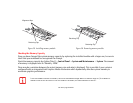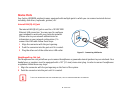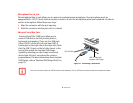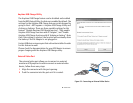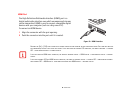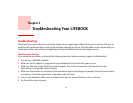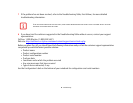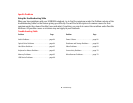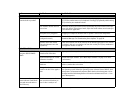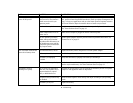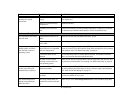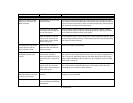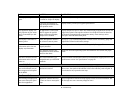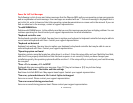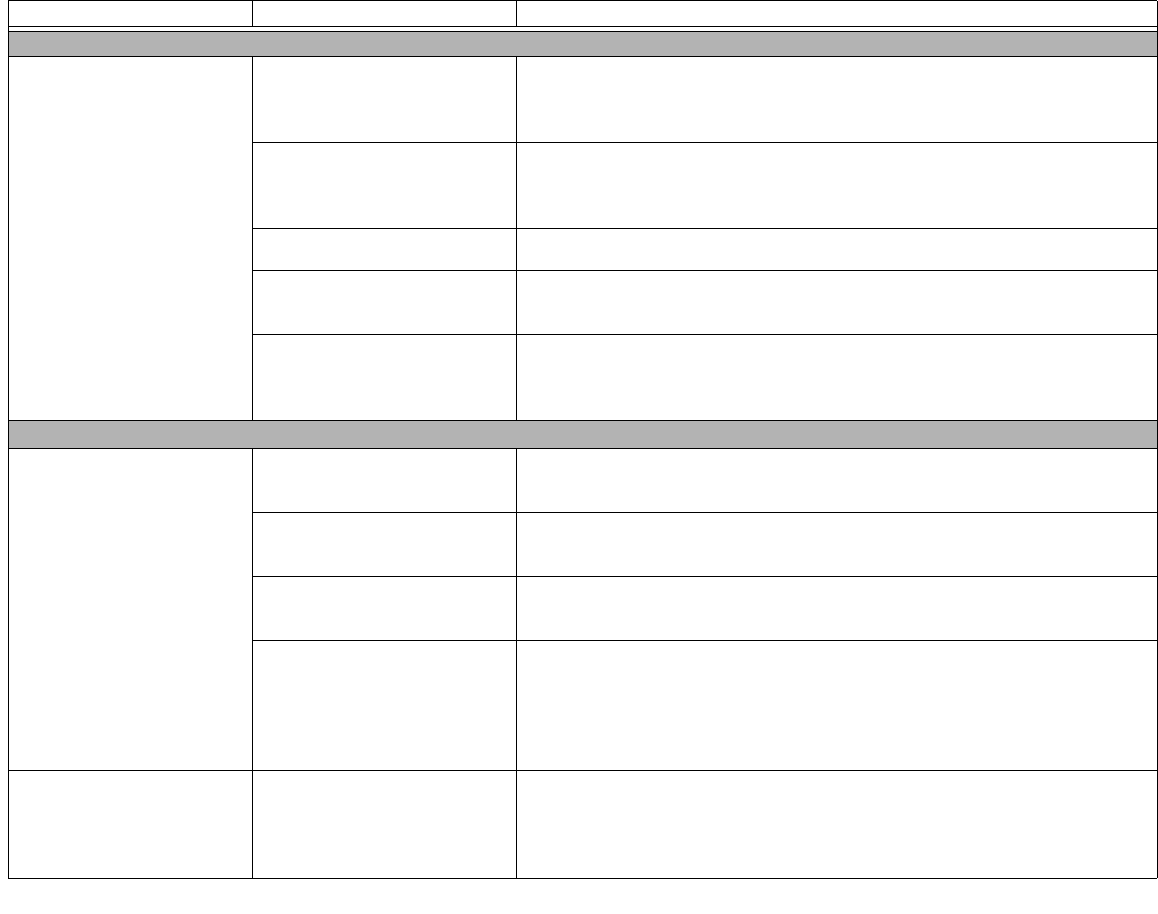
64
- Troubleshooting
Problem Possible Cause Possible Solutions
Audio Problems
There is no sound coming
from the built-in speakers.
The volume is turned too low. Adjust the volume control on your notebook and operating system. Use the
[Fn+F9] key combination on your keyboard. Pressing [F9] repeatedly while holding
[Fn] increases your notebook volume.
The software volume control is
set too low.
Manually adjusting the volume should dynamically adjust the volume of the oper-
ating (see above). If that doesn’t work, adjust the sound volume control settings in
your software or application.
Headphones are plugged in. Plugging in headphones disables built-in speakers. Remove the headphones.
Software driver is not
configured correctly.
The Audio Driver may be installed or reinstalled by using the Fujitsu Software
Download Manager. See “Downloading Driver Updates” on page 80.
Speakers have been muted
using the Volume icon in the
system tray.
Click on the Volume icon in the tool tray on the bottom right of the screen. If Mute
is checked, click on it to uncheck it. You can also use the [Fn+F3] key combination
to toggle the volume on and off.
Optical Drive Problems
LIFEBOOK notebook fails to
recognize DVD/CD-RW/CD-
ROM’s.
Disc is not pushed down onto
raised center of the drive.
Open optical drive tray and re-install the disc properly.
Incorrect DVD Player or no DVD
software is installed.
Install DVD Player software.
(See “Media Player Software” on page 47 for more
information.)
DVD/CD-RW/CD-ROM is dirty or
defective.
Wipe the disc with a non-abrasive CD cleaning cloth and reinsert. If it still will not
work try another disc in the drive.
Wrong drive designator was
used for the disc in the applica-
tion.
Verify the drive designator used by the application is the same as the one used by
the operating system. When the operating system is booted from a DVD/CD, drive
designations are automatically adjusted. Note that the drive designation can be
changed with the Disk Management tool located at Administrative Tools -> Com-
puter Management.
Drive access indicator on the
Status Indicator Panel blinks
at regular intervals with no
disc in the tray.
Windows auto insertion func-
tion is active and checking to
see if a disc is ready to run.
This is normal. However, you may disable this feature.