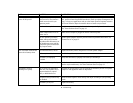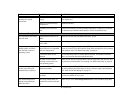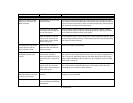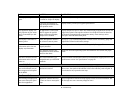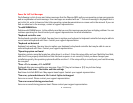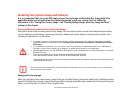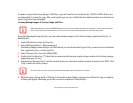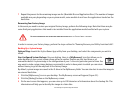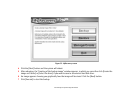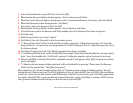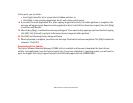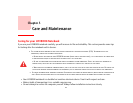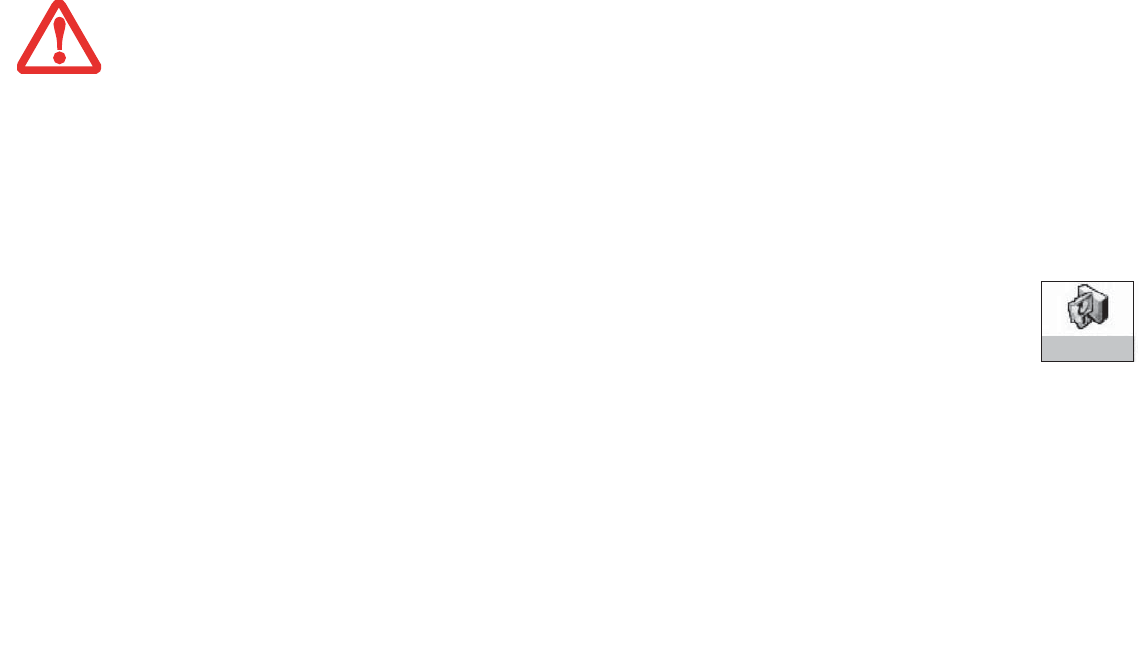
74
- Restoring Your System Image and Software
7 Repeat the process for the remaining images on disc (Bootable Disc and Application Discs). The number of images
available may vary depending on your system model; some models do not have the applications loaded on the
hard drive.
Recovering Your Factory Image
In the event you need to restore your original Factory Image, perform the following steps. Note that there may be
some third-party applications that need to be installed from the application media bundled with your system.
In order to recover your Factory Image, perform the steps outlined in “Running Recovery and Utility from hard disk”.
Backing Up a System Image
Optional Step: Launch the Fujitsu Bonus Apps utility from your desktop, and select the components you wish to
install.
User-Configured System Backups: On your desktop, there is a [MyRecovery] icon that allows you to
make backups of your current system image either to another location on your hard drive or on
removable media. A system image is the configuration of your C: drive at a particular point of time. You
may want to make system image backups occasionally in order to have points to which you can return
without having to go all the way back to the Factory Image.
By default, system images are saved in the D: drive in the MyRecovery folder. You can also elect to save the image to
an external hard drive.
1 Click the [MyRecovery] icon on your desktop. The My Recovery screen will appear (Figure 35).
2 Click the [Backup] button on the MyRecovery screen.
3 On the next screen that appears, you can enter up to 200 characters of information about the backup file. This
information will help you to identify the image at a later date.
ALL USER-CREATED DATA WILL BE DELETED FROM YOUR SYSTEM WHEN THE FACTORY IMAGE IS RESTORED.
My Recovery