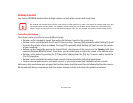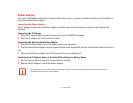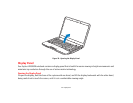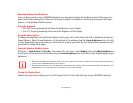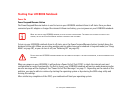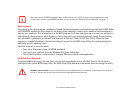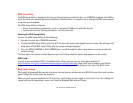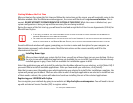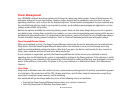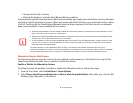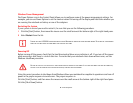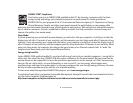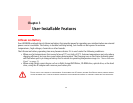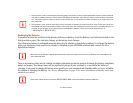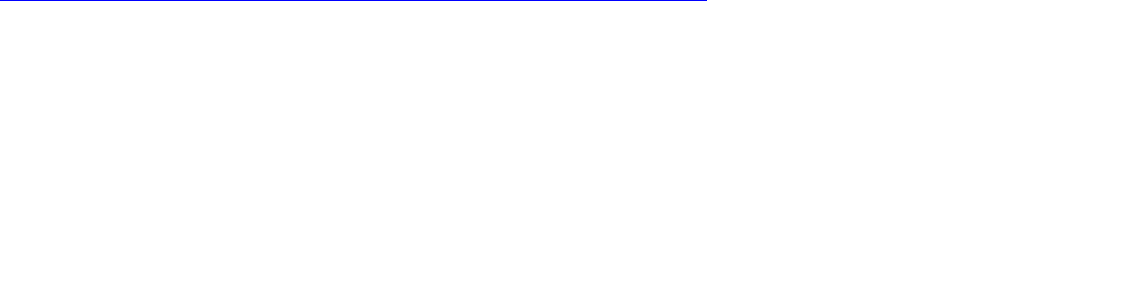
36
- Starting Your LIFEBOOK Notebook
BIOS Setup Utility
The BIOS Setup Utility is a program that sets up the operating environment for your LIFEBOOK notebook. Your BIOS is
set at the factory for normal operating conditions, therefore there is no need to set or change the BIOS’ environment
to operate your notebook.
The BIOS Setup Utility configures:
• Device control feature parameters, such as changing I/O addresses and boot devices.
• System Data Security feature parameters, such as passwords.
Entering the BIOS Setup Utility
To enter the BIOS Setup Utility do the following:
1 Turn on or restart your LIFEBOOK notebook.
2 To enter the BIOS Setup Utility, press the [F2] key once the Fujitsu logo appears on the screen. This will open the
main menu of the BIOS Setup Utility with the current settings displayed.
3 Press the [RIGHT ARROW] or [LEFT ARROW] key to scroll through the other setup menus to review or alter the
current settings.
The Boot Menu can also be invoked by pressing the [F12] key when the Fujitsu logo appears on the screen.
BIOS Guide
A guide to your notebook’s BIOS is available online. Please visit our service and support website at
http://solutions.us.fujitsu.com/www/content/support/contact/index.php, then select User’s Guides under Online
Support. Select your Product, Series, and Model, then click [Go]. Under the Manuals tab, select the BIOS Guide.
Booting the System
We strongly recommend that you not attach any external devices and do not put a DVD/CD in your drive until you have
gone through the initial power on sequence.
When you turn on your notebook for the first time, it will display a Fujitsu logo on the screen. If you do nothing the
system will load the operating system, and then the Windows Welcome will begin.