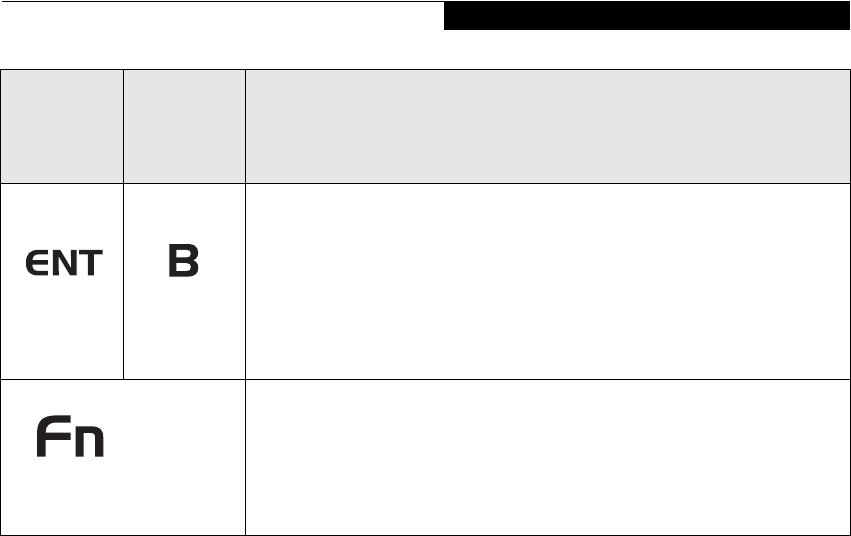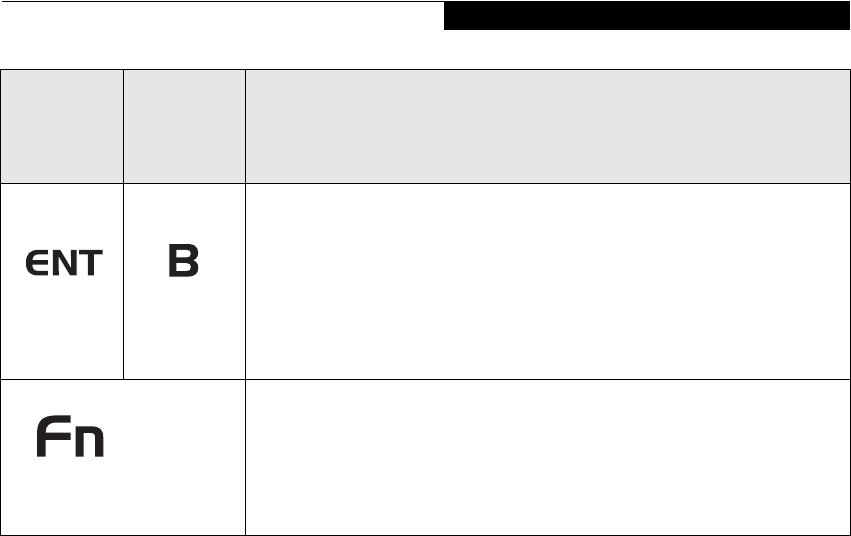
11
Getting Started
Table 1-3 Application Buttons - Primary and Secondary Functions
* The Fn button has a handy “sticky” feature that allows you to press the two buttons in immediate succession, rather
than at exactly the same time. After pressing the Fn button, you have a short time (two or three seconds) to press the
second button. Note that this feature is not available with the Right-Click/Hovering button.
Enter
Button
Application
B Button
The Enter application button acts the same way as an Enter key on a keyboard.
Pressing the Fn + Ent buttons at the same time*, acts to invoke a pre-determined
application or keystroke combination, as assigned the Tablet Button Settings utility.
(You can change the settings in Control Panel -> Tablet Button Settings).
By default, pressing the Fn + Ent combination acts the same as if you had pressed
Alt on a keyboard: it selects a main menu in the typical Windows application.
Function
Button
The Function button works in conjunction with the other application buttons to
provide additional functionality for the buttons. Refer to specific details above.*
Pressing the Fn button twice in succession (within the “sticky” time*), causes the
Fujitsu menu to appear on your screen, allowing you to modify certain system
settings.
Button Icon
and Name
(Primary)
Tablet Icon
(Fn +
Button)
(Secondary)
Description
Alb_UG.book Page 11 Friday, November 1, 2002 4:22 PM