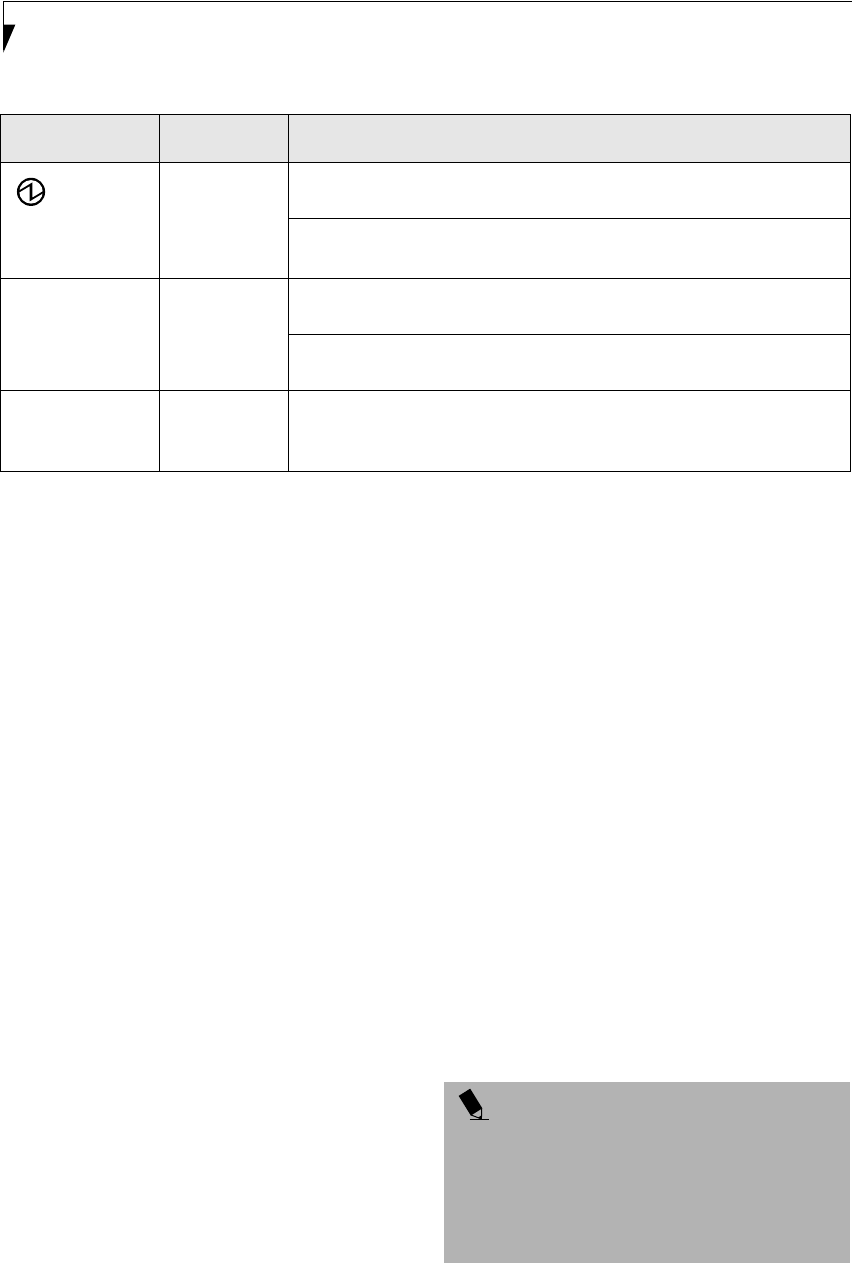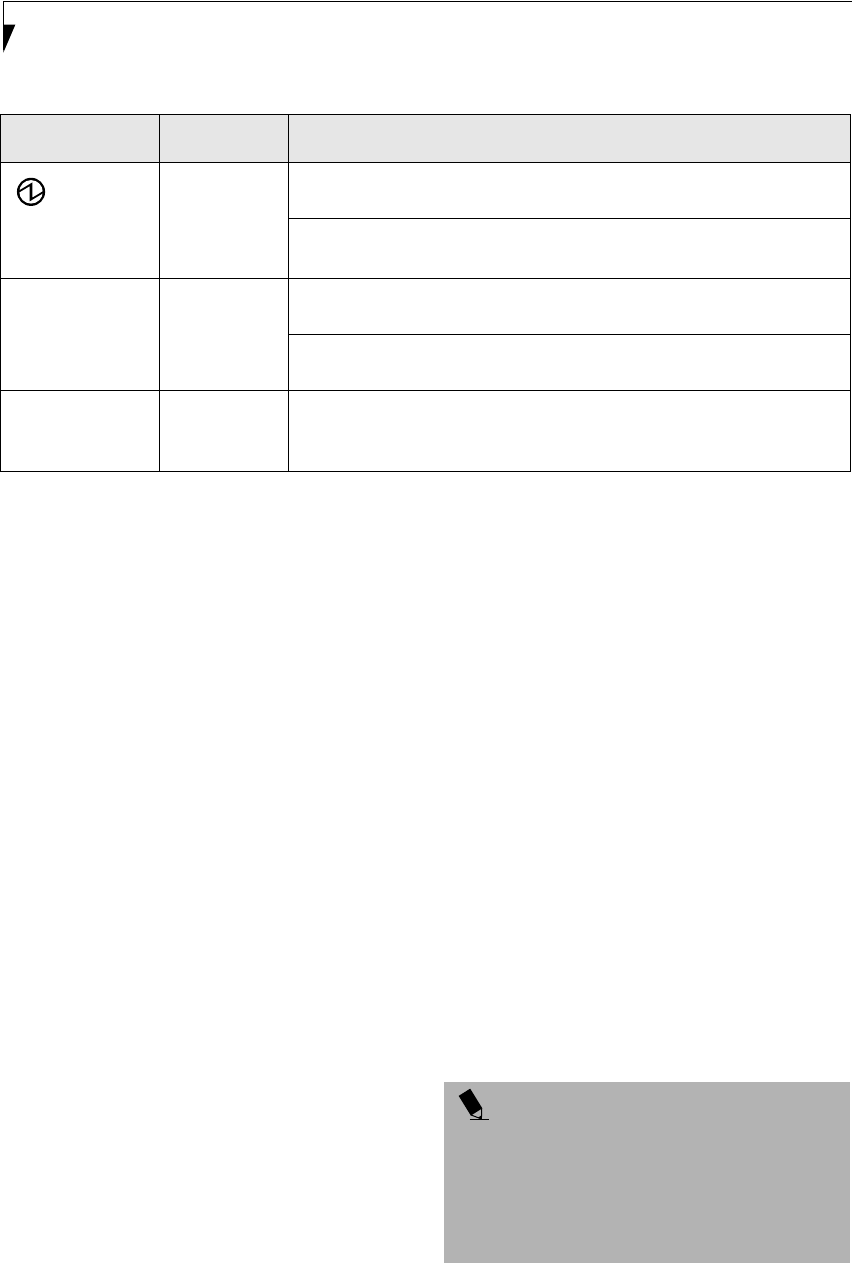
20
Stylistic ST4000P Series User’s Guide – Section Two
Table 2-1 Changing System States
* Information in Table 2-1 on page 20 is supplied to help you understand which system states your system can enter from
the current system state. Refer to the procedures on starting the system, shutting down the system, suspending system
operation, and resuming system operation given later in this chapter.
†
Your system may be configured to use either Suspend-to-RAM mode or Hibernate mode.
POWERING UP THE PEN TABLET PC
Follow the procedure below to start the Stylistic
ST4000P Series pen tablet PC. Before you begin, confirm
that the system is in the Off state. To do so, observe the
Status display. If the Power icon is not visible in the
Status display, the system is in Off state or in Hibernate
(Save-to-Disk) mode and it is safe to perform this proce-
dure. If the Power icon is visible (either blinking or on
continuously), do not perform this procedure. See
“System States” earlier in this chapter for details on
modes represented by the Power icon.
1. Ensure that the battery in your pen tablet PC is
sufficiently charged, or connect an external power
source such as the AC adapter or auto adapter to
your pen tablet PC.
2. Press the Power On/Suspend/Resume button to start
the system.
After performing initialization, the system starts the
operating system installed on the hard disk drive. Once
the operating system is running, you can use the system.
SHUTTING DOWN THE SYSTEM
Follow these steps to shut down and turn off your
system:
1. If system operation has been suspended, resume
system operation. See “Resuming System Opera-
tion” later in this chapter for details.
2. Save your work and close all running programs.
3. Choose Shut Down from the Windows (2000 Profes-
sional or XP Professional) Start menu.
4. Carry out the Shut Down command.
The system is now in the Off state.
SUSPENDING SYSTEM OPERATION
The pen tablet PC allows you to suspend the system
operation without closing programs or exiting the oper-
ating system. Use this feature to conserve battery power
when a system shutdown is not practical or when the
battery needs to be changed.
Icon Appearance Current State
To Change State
*
Power icon
displayed
continuously
On State
or
Idle State
To enter the Off state, shut down the system using the Start menu on your
system.
To enter Suspend-to-RAM or Hibernate (Save-to-Disk)
†
state, suspend system
operation using either a hardware or software suspend.
Power icon blinking Suspend-to-
RAM
†
To enter the On state, resume system operation by pressing the Suspend/
Resume button.
To enter the Off state, resume system by pressing the Suspend/Resume
button, then shut down your system.
Power icon not
displayed
Off State, or,
Hibernate
(Save-to-Disk
†)
To enter the On state, start your system, or resume system operation by
pressing the Suspend/Resume button.
POINT
If you have set your system to turn power off from the
Power Options utility in the Control Panel, the
following procedure will not be possible, since pressing
the button shuts the system down rather than
suspending it. To change your power options, go to
Start -> Settings -> Control Panel -> Power Options.
Alb_UG.book Page 20 Friday, November 1, 2002 4:22 PM