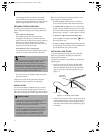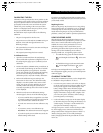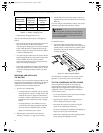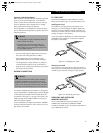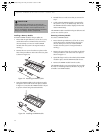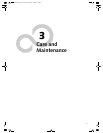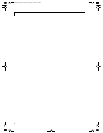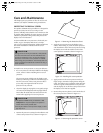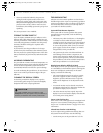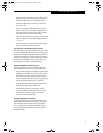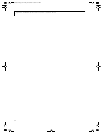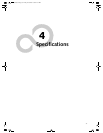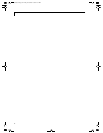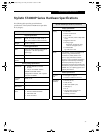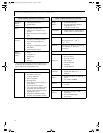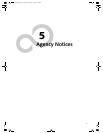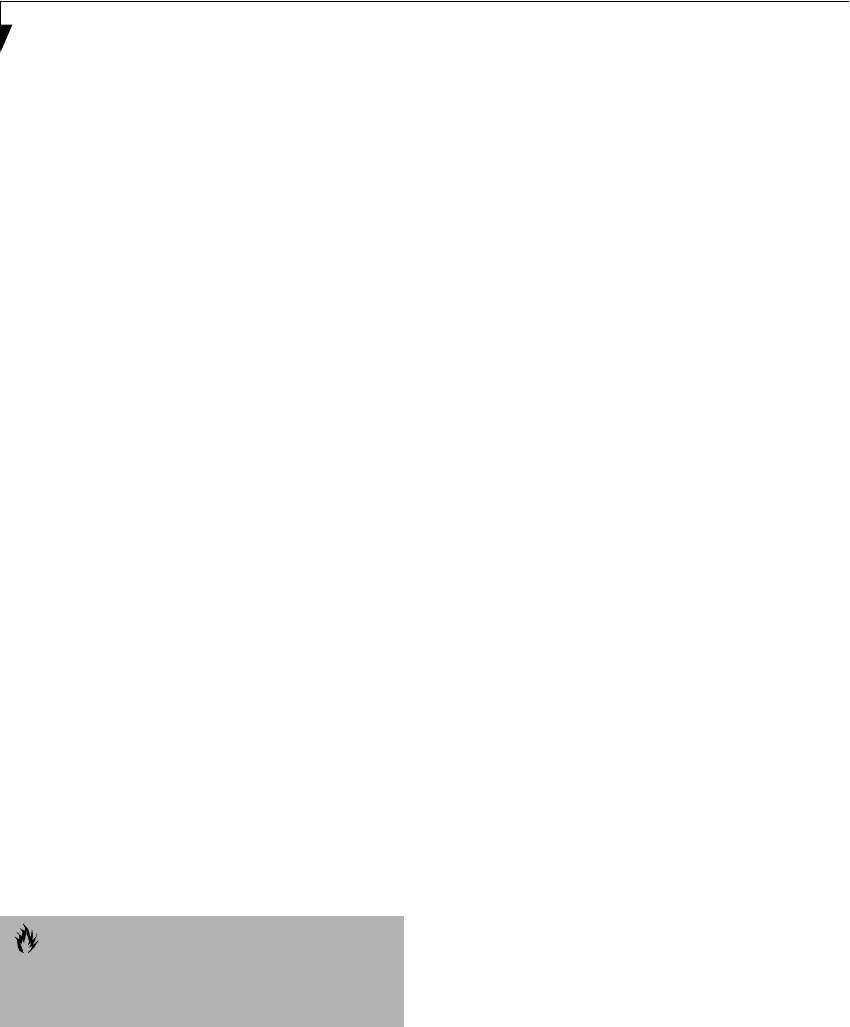
30
Stylistic ST4000P Series User’s Guide – Section Three
7. Clean any residue left behind by the protective
coating from the exposed surface of the screen
protector by wiping gently with a soft cotton cloth
dampened with isopropyl alcohol. Wipe the screen
protector with a soft dry cloth to remove any low-
tack adhesive; this will help prevent the pen tip from
squeaking.
The screen protector is now installed.
STORING THE PEN TABLET PC
Store the Stylistic ST4000P Series pen tablet PC in the
Off state with a fully charged battery installed. You can
store the pen tablet PC in the Off state for about 30 days
with a fully charged battery installed. After this period,
the battery should be recharged or replaced with a
charged battery.
If you intend to store the pen tablet PC for a longer
period of time, the small battery that maintains system
time may need to be replaced. Replacement of the clock
battery should only be performed by authorized techni-
cians.
AVOIDING OVERHEATING
The pen tablet PC monitors its internal temperature. As
the internal temperature approaches the tolerable limits
of heat-sensitive components, system functions are
automatically limited or turned off to prevent damage.
To avoid overheating the pen tablet PC, do not obstruct
the air vents on the top and bottom edges of the pen
tablet PC.
CLEANING THE DISPLAY SCREEN
To clean the pen tablet PC display screen, wipe the
screen surface gently using a soft cotton cloth slightly
dampened with water or isopropyl alcohol.
TROUBLESHOOTING
Solutions to some common problems are described in
the following sections. If you are experiencing a problem
with your pen tablet PC that you cannot solve by taking
the actions described, contact your local help desk or
your reseller for further assistance.
System Will Not Resume Operation
If the system will not resume operation after system
operation has been suspended, check the following
possible causes:
• The battery may either be defective, or discharged to
a critically low level. When the battery reaches a
critically low level, the system is forced into Suspend-
to-RAM mode to avoid a total system power failure.
To correct this problem, either connect an external
power supply (such as the AC adapter), or install a
charged battery in the pen tablet PC.
• The system may be at the critical thermal limit. To
avoid damage to heat-sensitive components, the
system enters Suspend-to-RAM mode when it gets
too hot. System operation cannot be resumed until
the pen tablet PC cools off to a tolerable temperature.
Move the pen tablet PC to a cooler location.
Display Screen Blank or Difficult to Read
If the display screen on your pen tablet PC appears blank
or is unreadable, confirm that the system is running (the
Power icon is displayed continuously on the Status
display), and check the following:
• The system brightness may be set too low, causing
the screen to appear too dark. To change system
brightness, press the Fn button twice to open the
Fujitsu menu. Brightness can be adjusted from the
menu.
• An external monitor may be selected. Press the Fn
and Display Select buttons to determine whether the
pen tablet PC display screen is selected.
• The video timeout may have expired. Tap on the
display screen to reactivate the display. Note that this
is a normal, power-saving feature.
Cursor Is Not Tracking Pen
If the cursor on the screen appears to be misaligned with
the pen or is not accurately tracking the pen, calibrate
the pen. See “To Calibrate the Pen” on page 23 for more
information.
Infrared Data Transfer Is Not Working
If you are experiencing problems transferring data over
the system’s infrared interface, note the following:
• Can the IrDA port on the pen tablet PC “see” the
CAUTION
The Stylistic ST4000P Series pen tablet PC is not
waterproof. Do not pour liquids on the pen tablet PC or
wash the pen tablet PC with a heavily soaked cloth.
Alb_UG.book Page 30 Friday, November 1, 2002 4:22 PM