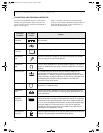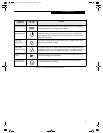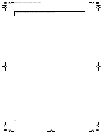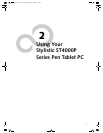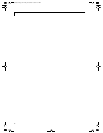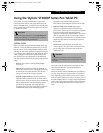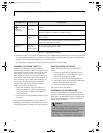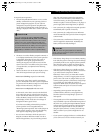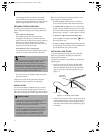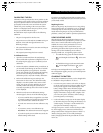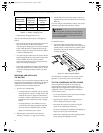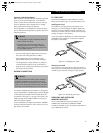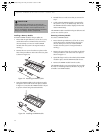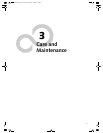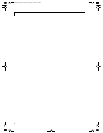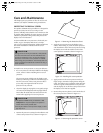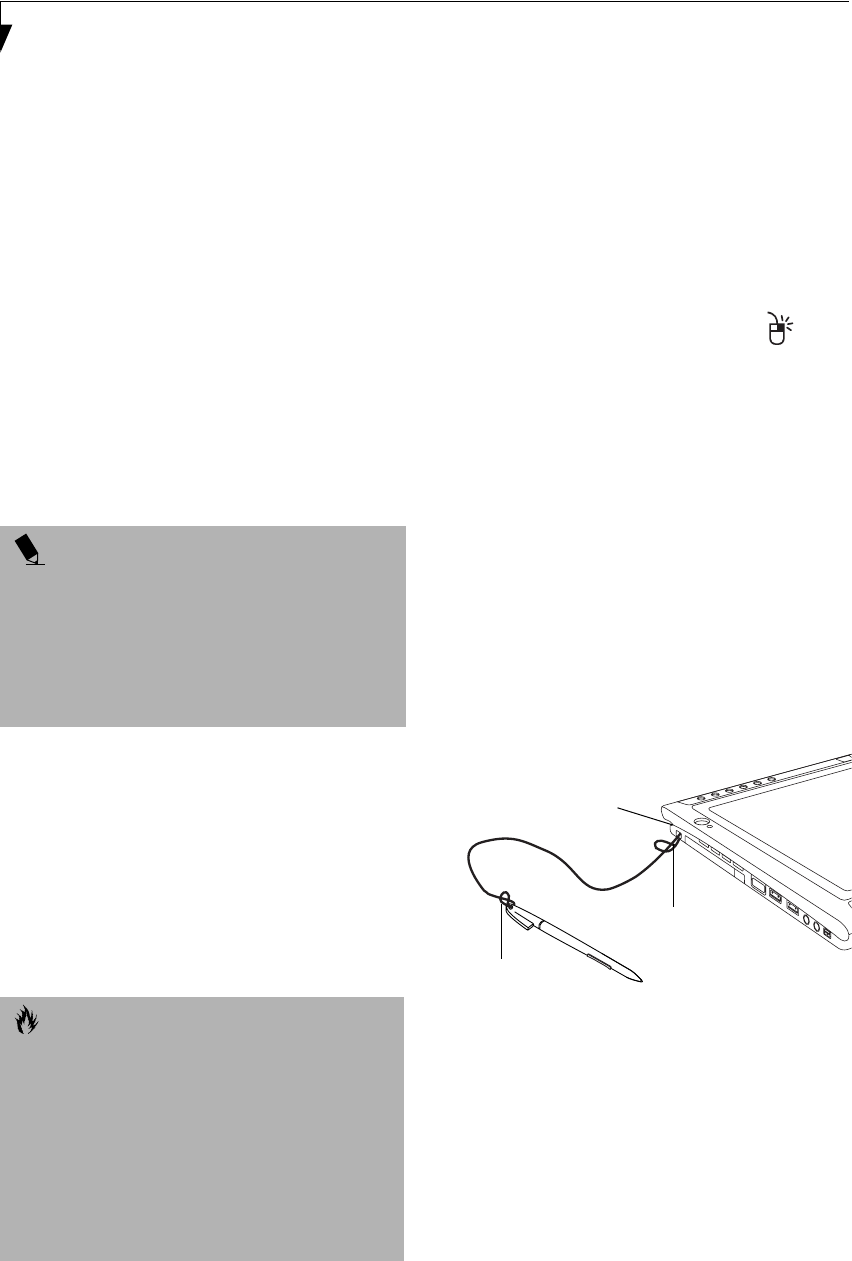
22
Stylistic ST4000P Series User’s Guide – Section Two
may be logged off the network after a period of
inactivity while system operation is suspended.
Contact your network administrator or help desk for
details on log-off parameters for your network.
RESUMING SYSTEM OPERATION
To resume system operation from either Suspend-to-
RAM or Hibernate modes, press the Suspend/Resume
button.
• From Suspend-to-RAM mode
Status lights indicate that the system state is
changing. It may take up to a minute before the
system returns to the On state and system operation
resumes. Note that the display turns on shortly
before the pen becomes active due to the power-up
sequences observed by the system.
• From Hibernate (Save-to-Disk) mode
Active data is read from the hard disk drive, and the
system returns to the On state after a short time.
• Use the system as you normally would once system
operation resumes.
All programs resume at the point where execution
stopped when system operation was suspended.
USING THE PEN
You can use the Stylistic ST4000P Series pen to select
items, and to navigate through programs on the pen
tablet PC. The pen can be used like a two button mouse
when used in conjunction with the right-mouse button.
Here are some hints on using the pen similar to a two-
button mouse on a desktop system:
• To select an object, tap the pen tip on the object
once. This functions like a left mouse button click.
• To “double-click” an object, tap twice on the object
quickly. (The pen double-click speed is in sync with
the mouse double-click speed, and can be changed by
going to Start-> Settings -> Control Panel -> Mouse.
• To generate a “right mouse button single-click”,
press the Right-Click Application Button , then
tap on the object once.
• To move, or “drag”, an object on the screen, place the
pen tip directly over the object, then as you hold the
pen tip against the screen, move the pen.
INSTALLING A PEN TETHER
To prevent dropping or losing your pen, you should
attach it to your system using the pen tether that is
included with the system.
To attach the pen tether to your Tablet PC, perform the
following steps:
1. Attach the end of the pen tether with the smaller
loop to your pen. Do do so, push the end of the
tether through the hole in the pen, then thread the
opposite end of the tether through the loop. (See
Figure 2-1)
Figure 2-1 Installing a Pen Tether
2. Attach the end of the pen tether with the larger loop
to the attachment point on your pen tablet. To do so,
insert the end of the pen tether through the attach-
ment point, then feed the pen through the large loop
in the tether.
POINT
Note that power to several system components must be
restored before system operation resumes. Allow
sufficient time for system operation to resume before
attempting to use the system. If your system uses
Hibernate mode, it will take longer to resume operation
as compared to using Suspend-to-RAM mode. Time is
needed to read data from the hard disk drive.
CAUTIONS
• Ensure that a screen protector is installed on the pen
tablet PC screen before you use the pen. The
warranty does not cover a screen that is scratched as
a result of not using a screen protector.
•Use only the pen provided with your pen tablet PC.
Do not use substitutes that were not designed for the
Stylistic ST4000P Series pen tablet PC. (e.g., ball
point pens, fingernail, or screwdriver). Damage
caused by using an instrument other than the
provided pen is not covered by the system warranty.
Smaller loop
Larger loop
Pen tether
attachment
point
Alb_UG.book Page 22 Friday, November 1, 2002 4:22 PM