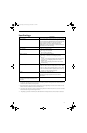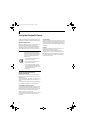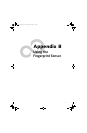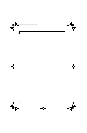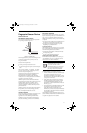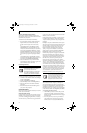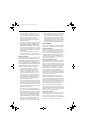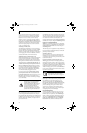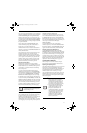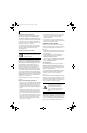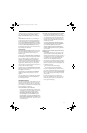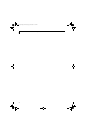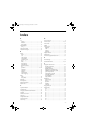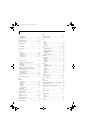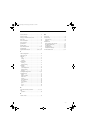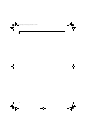117
Using the Fingerprint Sensor
You can view the credentials stored for any remembered
website by highlighting the desired resource under Pass-
word Protected Dialog and clicking Unmask Values.
Should a password be reset, or an account expire, you
can remove stored credentials from OmniPass. Highlight
the desired resource under Password Protected Dialog
and click Delete Page. You will be prompted to confirm
the password deletion.
The two check boxes in Manage Passwords govern
whether OmniPass prompts you to authenticate or
directly logs you into the remembered site.
OmniPass will overwrite an old set of credentials for a
website if you attempt to use Remember Password on an
already remembered site.
The exception to the above rule is the resetting of your
Windows password. If your password is reset in
Windows, then the next time you login to Windows,
OmniPass will detect the password change and prompt
you to “Update” or “Reconfirm” your password with
OmniPass. Enter your new Windows password in the
prompt(s) and click OK and your OmniPass "master
password" will still be your Windows password.
OmniPass User Identities
Identities allow OmniPass users to have multiple
accounts to the same site (e.g., bob@biblomail.com and
boballen@biblomail.com). If OmniPass did not provide
you identities, you would be limited to remembering
one account per site.
To create and manage identities, double-click the
OmniPass key in the system tray. Click Vault Manage-
ment; OmniPass will prompt you to authenticate. Once
you gain access to Vault Management, click Manage
Identities under Vault Settings. You can only manage
the identities of the currently logged in OmniPass user
To add a new identity, click New Identity or double-click
Click here to add a new identity. Name the new identity
and click [OK], then click [Apply]. You can now switch
to the new identity and start remembering passwords.
To delete an identity, highlight the identity you want to
delete and click [Delete Identity], then click [Apply]
.
To set the default identity, highlight the identity you
want as default and click [Set as Default]; click [Apply]
to ensure the settings are saved. If you log in to
OmniPass with a fingerprint device, you will automati-
cally be logged in to the default identity for that
OmniPass user. You can choose the identity with which
you are logging in if you login using "master password".
Choosing User Identity during Login
To choose your identity during login, type your user-
name in the User Name: field. Press [Tab] and see that
the Domain: field self-populates. Click the Password:
field to bring the cursor to it, and you will see the pull-
down menu in the Identity: field. Select the identity you
wish to login as and then click OK to login.
Switch User Identity
To switch identities at any time, right-click the
OmniPass system tray icon and click Switch User Iden-
tity from the submenu. The Switch Identity dialog will
appear. Select the desired identity and then click OK.
Identities and Password Management
On the Manage Passwords interface of the Va u l t
Management tab of the OmniPass Control Center, there
is a pull-down selection box labeled, Identity. This field
lets you choose which identity you are managing pass-
words for. When you select an identity here, only those
password protected dialogs that are associated with that
identity are shown. You can perform all the functions
explained in “Password Management” on page 116.
CONFIGURING OMNIPASS
This section gives an overview of both the Export/
Import function and the OmniPass Control Center.
Exporting and Importing Users
Using the OmniPass Control Center, you can export and
import users in and out of OmniPass. The export
process backs up all remembered sites, credentials, and
any enrolled fingerprints for an OmniPass user. All
OmniPass data for a user is backed up to a single
encrypted database file. During the import process, the
Windows login of the exported user is required. If the
proper credentials cannot be supplied, the user profile
will not be imported
.
When you delete an identity, all of its
associated remembered sites and password
protected dialogs are lost.
■
You should periodically export your user
profile and store it in a safe place. If
anything happens to your system, you
can import your OmniPass profile to a
new system and have all your remem-
bered settings and fingerprints instantly.
■
You don't forget the Windows login
credentials when exporting. When you
examine the importation, you are
prompted for authentication. The
credentials that will allow a user profile
to be imported are the Windows login
credentials of the exported user. They
are the credentials that had to be
submitted when the user profile was
exported. You will need User Name,
Password, and Domai
n.
T Series.book Page 117 Wednesday, April 25, 2007 11:29 AM