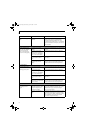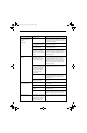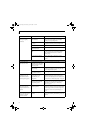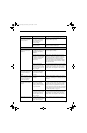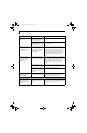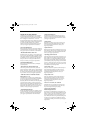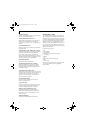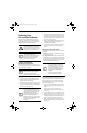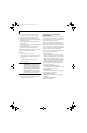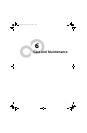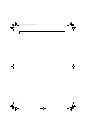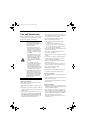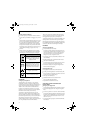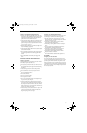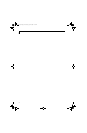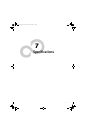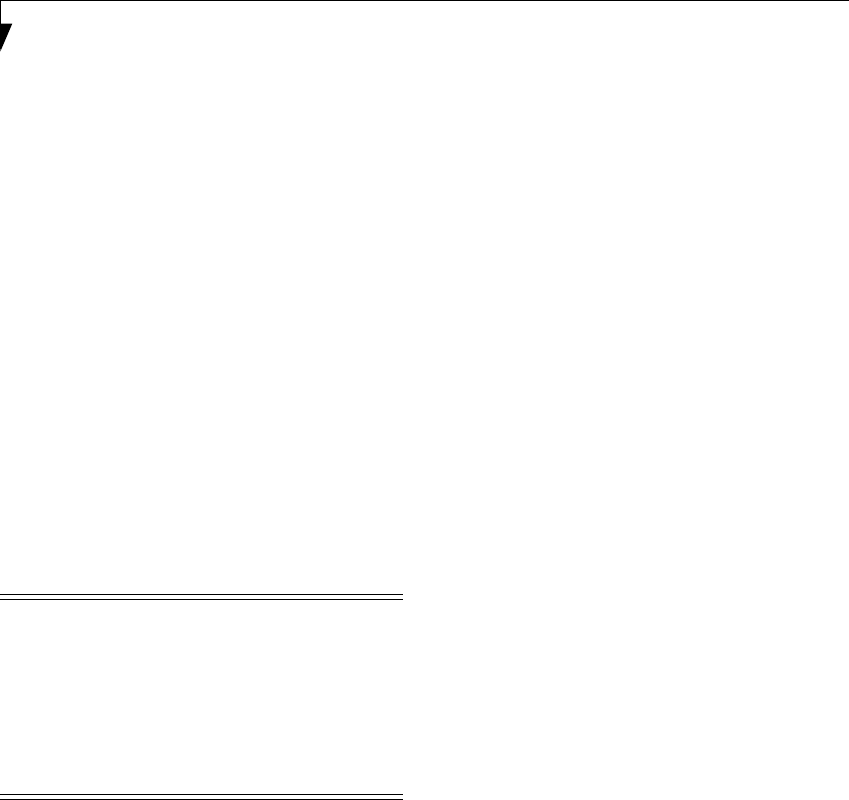
68
LifeBook T4200 Series Tablet PC - Section Five
5. If you have an external DVD drive connected,
proceed to step 6; otherwise, proceed to step 7.
6. If you have an external DVD drive connected:
■
Select the Advanced menu in the BIOS window.
■
Scroll down to the USB Features submenu and press
the Enter key to open it.
■
If Legacy USB Support is disabled, press the space
bar to enable it.
■
Scroll down to SCSI SubClass Support and press the
space bar to enable it.
7. Press [F10], then click on [Yes] to exit the BIOS
Setup Utility and return to the boot process.
After you have changed the boot priority, you can restore
a backup image when you are booting up.
Procedure
1. Turn on the power to your system.
2. Ensure that you have a device that can read DVDs
either installed in your system or attached exter-
nally to it.
3. Insert the Restore Disc into the drive tray.
4. Reboot your system.
5. After the system reboots, follow the instructions
that appear to either restore your system image or
erase all data from your hard disk.
AUTOMATICALLY DOWNLOADING
DRIVER UPDATES
Your system has a convenient tool called the Fujitsu
Driver Update (FDU) utility. With FDU, you can choose
to automatically or manually go to the Fujitsu site to
check for new updates for your system.
The FDU icon should appear in the system tray at the
bottom right of your screen (roll the cursor over the
icons to find the correct one). If the FDU icon does not
appear in the system tray, it can be started by going to
[Start] -> All Programs, and clicking on Fujitsu Driver
Update; this will create the icon automatically.
To invoke the FDU menu, right-click on the FDU icon.
The menu contains the following items:
■
Check for updates now
Allows for manual driver update search. The first
time it is used, you are prompted to agree to a user
agreement. After clicking on the icon, the FDU auto-
matically connects with the Fujitsu site to check for
updates and downloads them. While downloading,
the icon has a red bar through it, indicating that it
cannot be used while the download is in process.
When the update is complete, a message appears
informing you of the fact.
■
Enable Automatic Update Notifications
Automatically searches for new updates on a regular
basis (approximately every 3 days).
■
Show update history
Brings up a screen that displays a history of updates
that have been made via the FDU.
■
About Fujitsu Driver Update
Displays the FDU version number and copyright
information
■
Fujitsu Driver Update Readme
Displays the FDU readme.
WINDOWS VISTA USERS:
IMPORTANT NOTE - While the operating
system is booting up during the restoration
procedure, your screen will go blank for a
short period of time. This is normal. During
the period while your screen is blank, do
not press any buttons. Please wait for the
“Set Up Windows” screen to be displayed,
then follow the instructions that appear.
T Series.book Page 68 Wednesday, April 25, 2007 11:29 AM