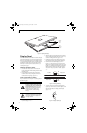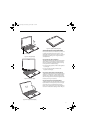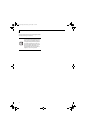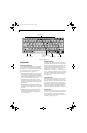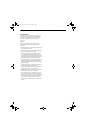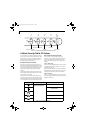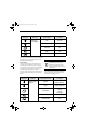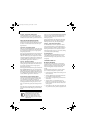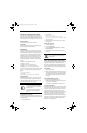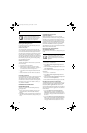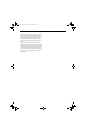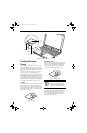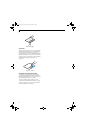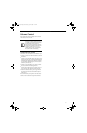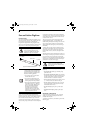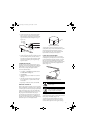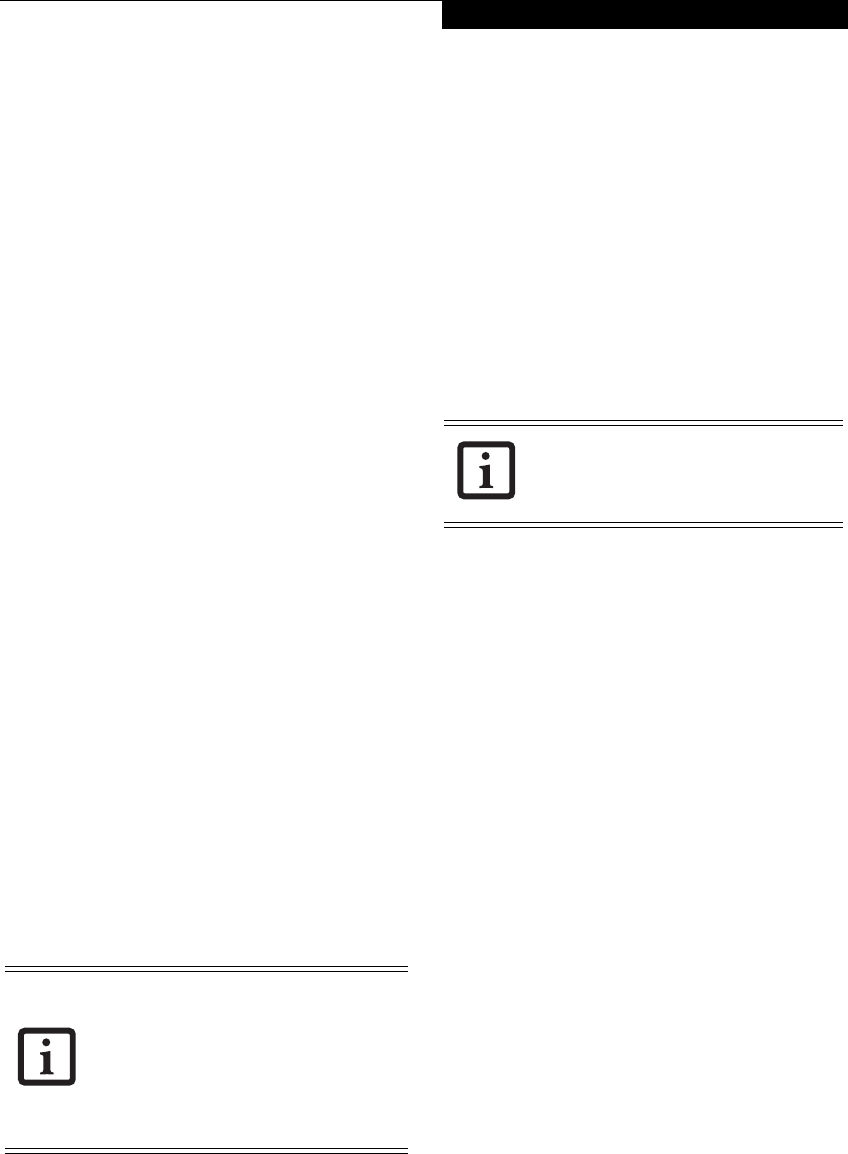
25
Getting to Know Your Tablet PC
SETTING UP LIFEBOOK SECURITY PANEL
When you receive your Tablet PC, the security panel
application is pre-installed without any passwords. The
following sections provide detailed information on your
security panel, how to set, change or remove passwords.
Numbered Buttons
Use these buttons to enter your password.
Enter Button
After entering the button strokes, push this button to
enter the password into the Tablet PC.
PASSWORDS
The user and supervisor password may be set on this
Tablet PC. A supervisor password is typically the same
for all tablets and notebooks in a work group, office, or
company to allow for system management. Individual
computers in a group environment should not use a
common password. A password consists of one to five
button strokes plus the enter button. A valid stroke
consists of pushing one or up to four buttons simulta-
neously.
The following are valid button strokes:
■
Pushing [4] by itself
■
Pushing [2] and [3] at the same time
■
Pushing [1], [2], and [4] at the same time
■
Pushing [1], [2], [3], and [4] at the same time
The following are valid passwords. The numbers within
braces ({ }) are button strokes using more than one
button.
■
{[2]+[3]}, [1], [Enter]
■
[4], [enter]
■
{[1]+[3]}, {[2]+[3]+[4]}, [1], [4], [2], [Enter]
Setting Passwords
When shipped from the factory, no passwords are set.
You have a choice of having no password or setting a
supervisor and user password. You must set the super-
visor password before the user password.
Setting Supervisor Password
You must have set a supervisor password before setting
any user passwords. The supervisor password can bypass
the user password.
1. Go to the Start menu.
2. Click on Run.
3. Type in: C:\Program
Files\Fujitsu\Security Panel
Application\Supervisor\ FJSECS.EXE,
then press [Enter]
4. Follow the on-screen instructions to set the Super-
visor password.
Setting User Password
1 Go to the Start menu.
2. Click on All Programs.
3. Click on Security Panel Application -> Security
Panel Application.
4. Follow the on-screen instructions to set the user
password
.
USING YOUR LIFEBOOK SECURITY PANEL
The security lock feature is in effect both when the system
resumes from Off, Standby, or Hibernation state. You
always need to push the Security Panel buttons to input
the user password. Your system will not begin the boot
sequence until you enter your supervisor/user password.
From Off State
1. Turn on your system.
2. When the Security Indicator flashes, enter the pass-
word and press Enter button (e.g., if the password is
22222, first press Button 2 five times, then press the
Enter button). The Tablet PC will boot to normal
operation.
From Standby/Hibernation State
1. Press your Suspend/Resume button.
2. When the Security Indicator flashes, enter the pass-
word and press Enter button.
The Tablet PC should resume normal operation.
Incorrect Password Entry
If an invalid supervisor or user password is entered three
times in succession, the system will “beep” for about one
minute. If a valid password is entered within a minute
(while system beeps), the beeping will stop and the
Tablet PC will resume normal operation. If no password
is entered or an invalid password is entered while the
system beeps, the system will return to its previous
locked state (standby or off) and the Security Indicator
will go off. To reactivate the Tablet PC after a password
failure, you must press the Suspend/Resume button,
then enter a correct password
.
• The purpose of supervisor password is
to be able to bypass the user password
in case the user password is forgotten.
The supervisor password alone will not
lock the system.
• You must set the supervisor and user
passwords for the security panel to
work.
You may change or remove the supervisor
or user password by repeating the steps
defined above.
T Series.book Page 25 Wednesday, April 25, 2007 11:29 AM