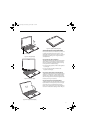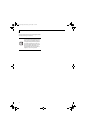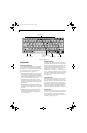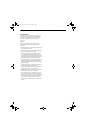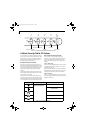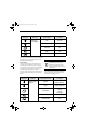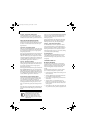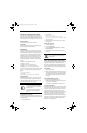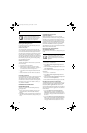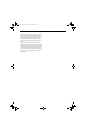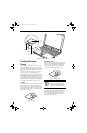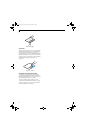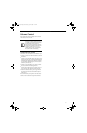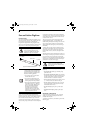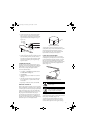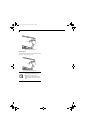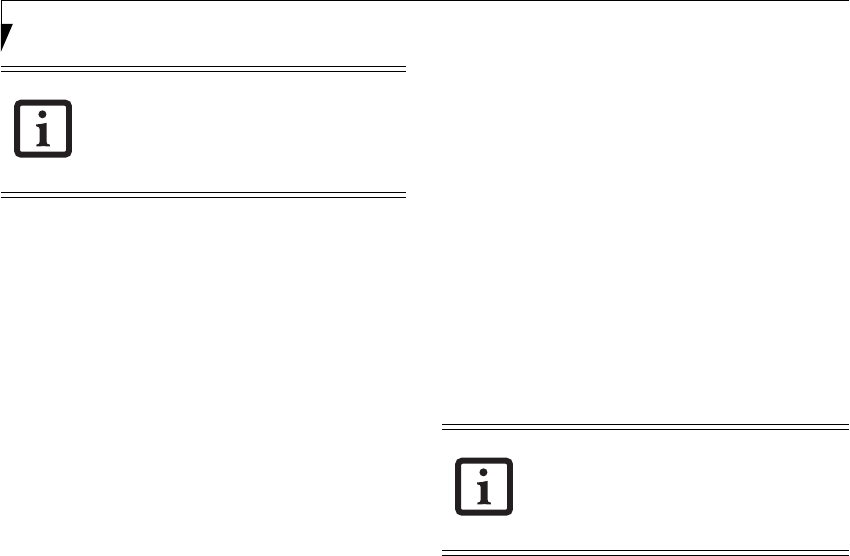
26
LifeBook T4200 Series Tablet PC - Section Two
PRECAUTIONS
Opening and Closing the Cover
By default, closing the cover automatically places your
system into Standby mode.
Windows XP systems:
You can change the action the system takes when the
cover is closed by opening the Power Options Properties
icon in the Control Panel, and selecting the Advanced
tab. Make a choice from the drop down menu for “When
I close the lid of my portable computer:” and click the
[OK] button.) Opening the cover does not automatically
place the Tablet PC into normal operation. Instead, you
must enter the proper security password after pushing
the Suspend/Resume button.
Windows Vista systems:
To change the default for Windows Vista systems when
the cover is closed:
1. Open the system Control Panel.
2. If the display is in Category view, click "Change
battery settings" under the "Mobile PC" category. If
it is in Classic view, click "Power Options".
3. Click "Choose what closing the lid does" in the left
pane.
4. Select the desired action for "When I close the lid".
Low Battery Operations
If your Tablet PC has a low battery, pushing the suspend/
resume button only turns on the Security Indicator.
Your Tablet PC does not unlock, the Security Indicator
turns off after one minute. To resume normal operation,
first attach a power supply to the Tablet PC. Then you
may unlock the Tablet PC.
UNINSTALLING THE SECURITY
PANEL APPLICATION
You have two options when uninstalling the security
panel application:
■
Remove passwords and uninstall the security panel
application software. This will disable all security
features.
■
Uninstall the security panel application with password
still active. This will not allow any changes to the pass-
word.
Uninstalling the Security Panel
Application Software
Remove passwords when User wants no password
protection whatsoever and doesn’t want to give anybody
the utility to set a password on their computer. In this
case, if passwords (supervisor, user, or both) are set, the
passwords must first be cleared BEFORE removing the
application. To clear passwords, follow same procedure
in SETTING PASSWORD CODES except this time,
select REMOVE, enter current password then click Next.
When asked to confirm select Ye s.
Removing Security Panel Application
with Passwords Still Active
Using this feature will not allow any changes to the pass-
word.
User:
1. Go to Start -> Control Panel.
2. Open Add or Remove Programs Properties in the
Control Panel.
3. Select the Security Panel Application in the list, and
click Change/Remove.
4. When Confirm File Deletion box appears, click Ye s.
Supervisor:
1. Go to Start -> Control Panel.
2. Open Add or Remove Programs Properties in the
Control Panel.
3. Select the Security Panel Application for Supervisor
in the list, and click Change/Remove.
4. When Confirm File Deletion box appears, click Ye s.
Reinstalling the Security Panel Application
To reinstall supervisor or user security application, you
will need your Drivers and Applications CD. The Utili-
ties\Security Panel Application folder contains two
separate folders: Supervisor and User. The setup files for
supervisor and user security applications are contained
in those folders.
1. Go to the Utilities\Security Panel Application\
Supervisor folder on the CD and double-click the
setup.exe file. The Installing Security Panel Applica-
tion window will appear. Follow the instructions on
the screen.
2. Go to the Utilities\Security Panel Application\User
folder on the CD and double-click the setup.exe file.
The Installing Security Panel Application window
will appear. Follow the instructions on the screen.
Remember the user password you specified
on the Security Panel Application. If you
forget the password you will not be able to
use your computer. The supervisor pass-
word can override the user password.
Removing the applications does not remove
the password. It simply removes the ability
to change/add/remove passwords. To
change your password you must reinstall the
application.
T Series.book Page 26 Wednesday, April 25, 2007 11:29 AM