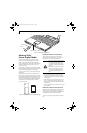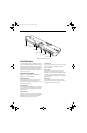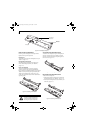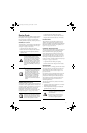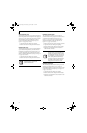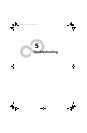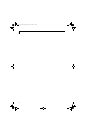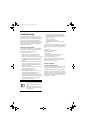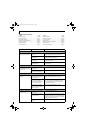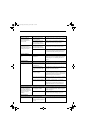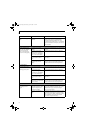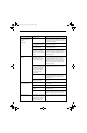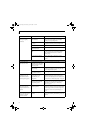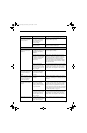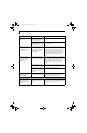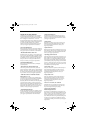58
LifeBook T4200 Series Tablet PC - Section Five
TROUBLESHOOTING TABLE
Problem Page
Audio Problems . . . . . . . . . . . . . . . . . . . . . . . . . . page 58
Docking Problems . . . . . . . . . . . . . . . . . . . . . . . . page 58
Hard Drive Problems. . . . . . . . . . . . . . . . . . . . . . page 58
Keyboard or Mouse Problems. . . . . . . . . . . . . . . page 58
Pen Input Problems . . . . . . . . . . . . . . . . . . . . . . . page 59
Infrared Problems . . . . . . . . . . . . . . . . . . . . . . . . page 59
Memory Problems . . . . . . . . . . . . . . . . . . . . . . . . page 59
Problem Page
Modem Problems. . . . . . . . . . . . . . . . . . . . . . . . . page 59
USB Device Problems . . . . . . . . . . . . . . . . . . . . . page 60
PC Card Problems . . . . . . . . . . . . . . . . . . . . . . . . page 60
Power Failures . . . . . . . . . . . . . . . . . . . . . . . . . . . page 60
Shutdown and Startup Problems . . . . . . . . . . . . page 62
Video Problems . . . . . . . . . . . . . . . . . . . . . . . . . . page 63
Miscellaneous Problems . . . . . . . . . . . . . . . . . . . page 64
Problem Possible Cause Possible Solutions
Audio Problems
There is no sound coming
from the built-in speakers.
The software volume control is
set too low.
Adjust the sound volume control settings in your
software, operating system and applications.
Headphones are plugged into
your Tablet PC.
Plugging in headphones disables the built-in
speakers, remove the headphones.
Software driver is not config-
ured correctly.
Refer to your application and operating system
documentation for help.
Sound could have been muted
with function keys.
Press [F3] while holding the [Fn] key to toggle the
sound on and off.
Port Replicator Problems
Tablet PC does not turn on
when installed in optional
Port Replicator
Port Replicator AC adapter is
not plugged in.
Provide power to the Port Replicator.
Tablet PC is not properly
seated in the Port Replicator.
Remove and re-dock your Tablet PC.
Hard Drive Problems
You cannot access your
hard drive.
The setup utility is incorrectly
set for your internal (Primary
Master) hard drive.
Revise BIOS settings to set the Primary Master
correctly. See “BIOS Setup Utility” on page 39.
The wrong drive designator
was used by an application
when a bootable CD-ROM was
used to start the Tablet PC.
Verify drive designator used by application is in
use by the operating system. When the operating
system is booted from a CD, drive designations
are automatically adjusted.
Security is set so your oper-
ating system cannot be started
without a password.
Verify your password and security settings.
Keyboard or Mouse Problems
The built-in keyboard does
not seem to work.
The Tablet PC has gone into
Standby mode.
Push the Suspend/Resume button.
Your application has locked
out your keyboard.
Try to use your integrated pointing device to restart
your system. If this fails, turn your Tablet PC off by
pressing the suspend/resume button for 10 seconds
or more, and then turn it back on.
The NumLock key has been
toggled on.
Press the NumLock key to toggle it off.
T Series.book Page 58 Wednesday, April 25, 2007 11:29 AM