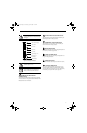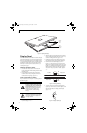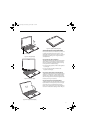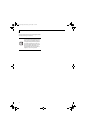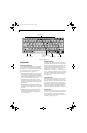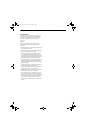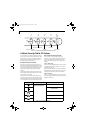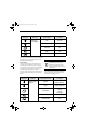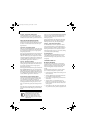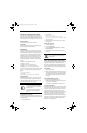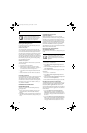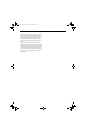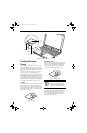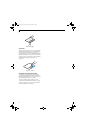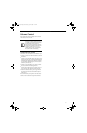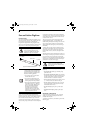24
LifeBook T4200 Series Tablet PC - Section Two
Function / Fujitsu Menu Utility Button
The Function button works in conjunction with the
other application buttons to provide additional func-
tionality for the buttons. Refer to specific details above.
POST-LOGON BUTTON FUNCTIONS
All five buttons can be used after logging on to
Windows. Four of the buttons have secondary functions.
See Table 2-4 for information about each of the post-
logon functions.
Page Down / Application A Button
When you press the Page Down button when the system
is running, each press of the button will scroll the screen
down one frame. This allows you to navigate quickly
through large documents.
When you press the Fn button then press and release the
Page Down/Application A button, you will automati-
cally start whichever program is assigned to the button.
The default application for this button is Calculator. See
“Changing Tablet PC Button Functions” on page 24 to
select a different application for this button.
Page Up / Application B Button
When you press the Page Up button when the system is
running, each press of the button will scroll the screen
up one frame. This allows you to navigate quickly
through large documents.
When you press the Fn button then press and release the
Page Up/Application B button, you will automatically
start whichever program is assigned to the button. The
default application for this button is Microsoft Journal.
See “Changing Tablet PC Button Functions” on page 24
to select a different application for this button.
Screen Rotation /Display Switching Button
The screen rotation feature would normally be used
only when the system is configured as a tablet. When
you would like to use the tablet as an eBook, for
example, you would use the portrait orientation; when
accessing spreadsheets or using the system as a note-
book, you would more typically use landscape orienta-
tion.
When the system is changed to tablet configuration, the
orientation automatically changes to portrait mode by
default.
When you press the Screen Rotation /Display Switching
button, the system screen orientation changes from
portrait (vertical) to landscape (horizontal) or from
landscape to portrait.
Pressing the Fn button with while pressing the Screen
Rotation button will switch the display output in the
following order: LCD only, CRT only, dual display.
Function / Fujitsu Menu Utility Button
The Function button works in conjunction with the
other application buttons to provide additional func-
tionality for the buttons. Refer to specific details above.
Pressing the Fn button twice in succession causes the
Fujitsu Menu Utility to appear on your screen, allowing
you to modify certain system settings.
Ctl+Alt+Del Button
Pressing and holding the Ctl-Alt-Del button for up to
750 milliseconds launches the Logon screen or the
Windows Task Manager (if the system hasn’t yet been
configured).
CHANGING TABLET PC
BUTTON FUNCTIONS
The Application A and B buttons can be changed to
launch a program or perform an action you select. By
default, the Application A button launches the Calcu-
lator, and the Application B button launches MS
Journal.
To launch different applications or cause the Applica-
tion A or B buttons to perform a specific action:
1. Double-click on the Tablet and Pen Settings icon in
the Control Panel.
2. Select the Tablet Buttons tab and select the button
you would like to change from the list.
3. Click [Change] and open the drop down list in the
Action: field.
4. Select the action you would like the button to
perform. If you want to launch a program, click on
Launch an Application then browse to the location
of the program.
5. Click [OK], then click [OK] again. The buttons will
now perform the actions you have assigned to them.
The screen orientation default can be
changed by going to the Control Panel and
double-clicking on the Fujitsu Tablet
Controls icon and selecting the desired
settings in the display properties. After
changing the settings, save them in Fujitsu
Tablet Controls.
T Series.book Page 24 Wednesday, April 25, 2007 11:29 AM