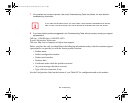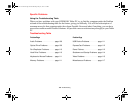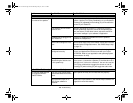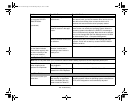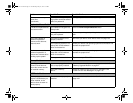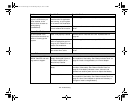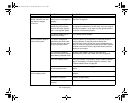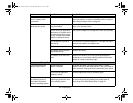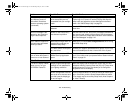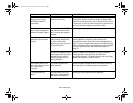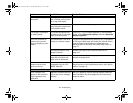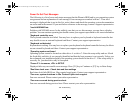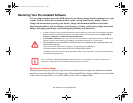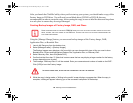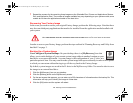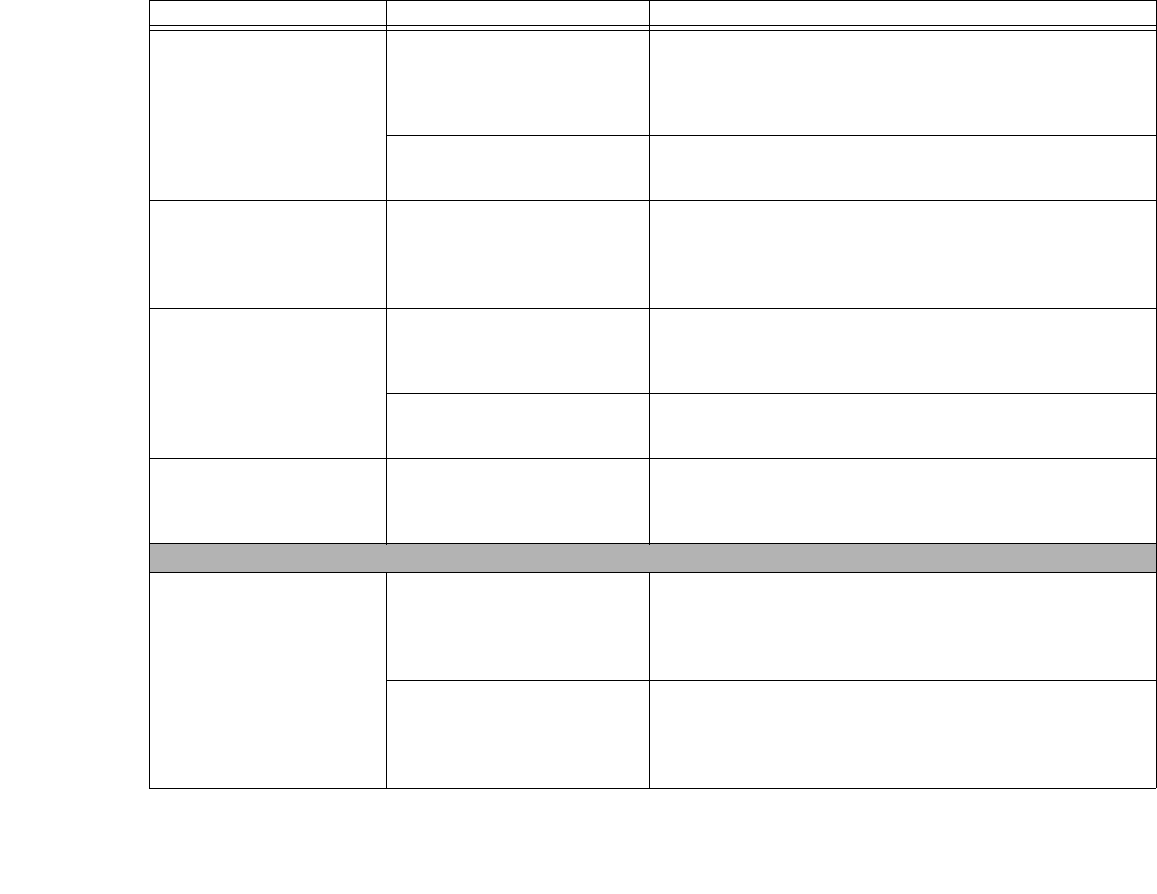
115
- Troubleshooting
The system powers up,
and displays power on
information, but fails to
load the operating system.
(continued)
The boot sequence settings
of the setup utility are not
compatible with your configu-
ration.
Set the operating source by pressing the [ESC] key while the
Fujitsu logo is on screen or use the [F2] key and enter the
setup utility and adjust the source settings from the Boot
menu. See “BIOS Setup Utility” on page 73.
Internal hard drive was not
detected.
Use the BIOS setup utility to try to auto detect the internal
hard drive.
An error message is dis-
played on the screen dur-
ing the boot sequence.
Power On Self Test (POST)
has detected a problem.
See the Power On Self Test (POST) messages to determine
the meaning and severity of the problem. Not all messages
are errors; some are simply status indicators. See “Power On
Self Test Messages” on page 118.
Your Tablet PC appears to
change setup parameters
when you start it.
BIOS setup changes were not
saved when made and you
exited the setup utility.
Make sure you select Save Changes And Exit when exiting
the BIOS setup utility.
The BIOS CMOS hold-up bat-
tery has failed.
Contact your support representative for repairs. This is not a
user serviceable part but has a normal life of 3 to 5 years.
Your system display won’t
turn on when the system is
turned on or has resumed.
You have installed the LIFE-
BOOK/Security Application
panel.
Check the Status Indicator Panel for presence of the Security
icon. If it is visible, enter your password See “Status Indicator
Panel” on page 30.
Video Problems
The built-in display is blank
when you turn on your
LIFEBOOK Tablet PC.
Display angle and brightness
settings are not adequate for
your lighting conditions.
Move the display and the brightness control until you have
adequate visibility. Pressing either the [F6] or [F7] keys while
holding down the [Fn] key also allows you to change the
brightness level of the display.
Power management timeouts
are set for short intervals and
you didn’t see the display go
on and off again.
Press a keyboard button or move the mouse to restore oper-
ation. If that fails, push the Power/Suspend/Resume switch.
(The display may be shut off by Sleep mode, Auto Suspend
or Video Timeout)
Problem Possible Cause Possible Solutions
Claw T731 UG.book Page 115 Wednesday, May 25, 2011 3:50 PM