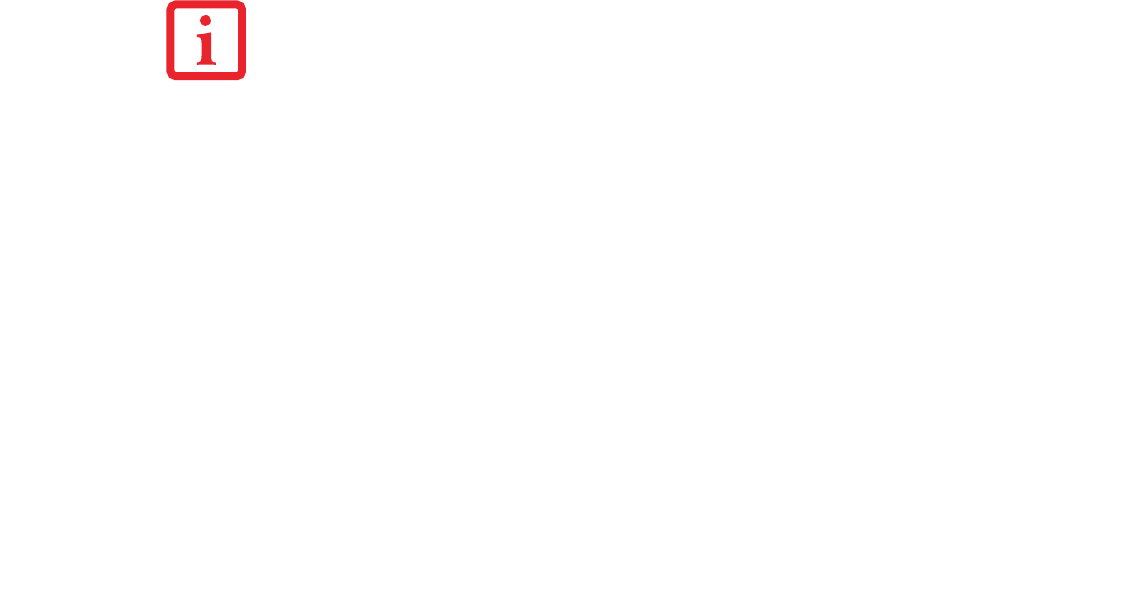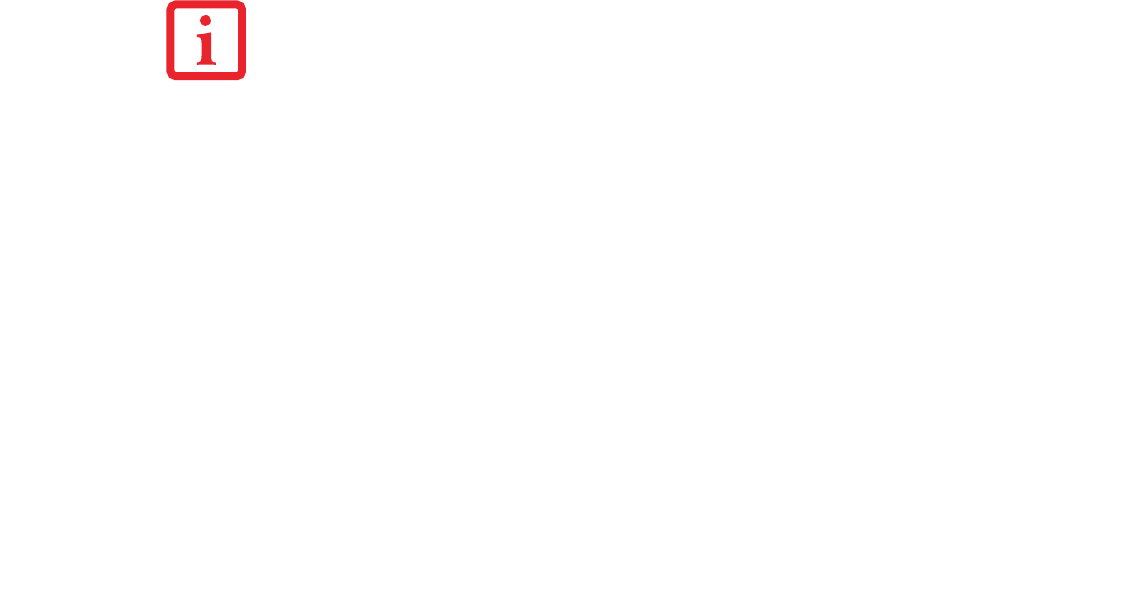
67
- LIFEBOOK Security/Tablet PC Buttons
Uninstalling the Security Panel Application Software
Remove passwords when User wants no password protection whatsoever and doesn’t want to give
anybody the utility to set a password on their computer. In this case, if passwords (supervisor, user, or
both) are set, the passwords must first be cleared BEFORE removing the application. To clear passwords,
follow same procedure in SETTING PASSWORD CODES except this time, select REMOVE, enter
current password then click Next. When asked to confirm select Yes.
Removing Security Panel Application with Passwords Still Active
Using this feature will not allow any changes to the password.
User:
1 Go to Start -> Control Panel.
2 Open Programs and Features in the Control Panel.
3 Select Security Panel for User in the list, and click Uninstall/Change.
4 When User Account Control box appears, click Continue.
Supervisor:
1 Go to Start -> Control Panel.
2 Open Add or Remove Programs Properties in the Control Panel.
3 Select the Security Panel for Supervisor in the list, and click Uninstall/Change.
4 When User Account Control box appears, click Continue.
REMOVING THE APPLICATIONS DOES NOT REMOVE THE PASSWORD. IT SIMPLY REMOVES THE ABILITY
TO CHANGE/ADD/REMOVE PASSWORDS. TO CHANGE YOUR PASSWORD YOU MUST REINSTALL THE
APPLICATION.
Claw T731 UG.book Page 67 Wednesday, May 25, 2011 3:50 PM