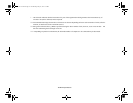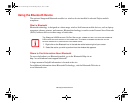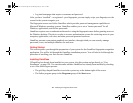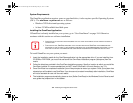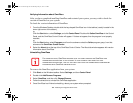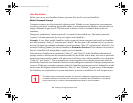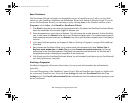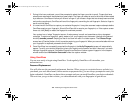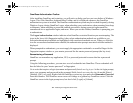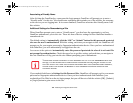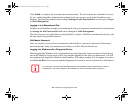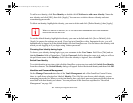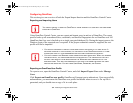185
- Introducing the Fingerprint Sensor Device
Basic Enrollment
The Enrollment Wizard will guide you through the process of enrolling a user. Unless you specified
otherwise, after OmniPass installation the Enrollment Wizard will launch on Windows login. If you do
not see the Enrollment Wizard, you can bring it up by clicking Start on the Windows taskbar; select
Programs; select Softex; click OmniPass Enrollment Wizard.
1 Click Enroll to proceed to username and password verification. By default, the OmniPass Enrollment Wizard
enters the credentials of the currently logged in Windows user.
2 Enter the password you use to log in to Windows. This will become the “master password” for this OmniPass
user. In most cases, the Domain: value will be your Windows computer name. In a corporate environment, or
when accessing corporate resources, the Domain: may not be your Windows computer name. Click [Next] to
continue.
3 In this step OmniPass captures your fingerprint. Refer to “Enrolling a Fingerprint” on page 185 for additional
information.
4 Next, choose how OmniPass notifies you of various events. We recommend you keep Taskbar Tips on
Beginner mode taskbar tips and Audio Tips on at least Prompt with system beeps only until you get
accustomed to how OmniPass operates. Click [Next] to proceed with user enrollment. You will then see a
Congratulations screen indicating your completion of user enrollment.
5 Click [Done] to exit the OmniPass Enrollment Wizard. You will be asked if you’d like to log in to OmniPass with
your newly enrolled user; click [Yes].
Enrolling a Fingerprint
Enrolling a fingerprint will increase the security of your system and streamline the authentication
procedure.
You enroll fingerprints in the OmniPass Control Center. With an OmniPass user logged in, double-click
the system tray OmniPass icon. Select the User Settings tab and click Enrollment under the User
Settings area. Click Enroll Authentication Device and authenticate at the authentication prompt to start
device enrollment.
Claw T731 UG.book Page 185 Wednesday, May 25, 2011 3:50 PM