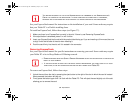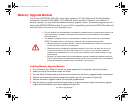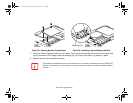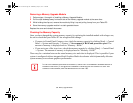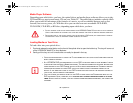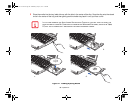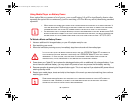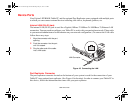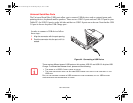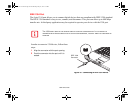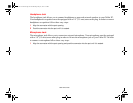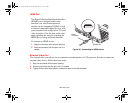98
- Optical Drive
Starting a DVD or Blu-ray Movie
1
Insert the disc into the optical drive of the Tablet PC. If the CD AutoRun feature activates, skip Step 2.
2 The first time you insert a movie into the media tray, you will be prompted to select what you want the system
to do when discs are inserted (e.g., start automatically or wait for a prompt). Until you make a selection, you will
receive the same prompt whenever you insert a disc.
3 Click OK to close the About DVD Player Performance dialog box and the movie will begin.
Opening the Media Player Control Panel
With most discs, you have the option of altering how the movie should play and what you wish to view.
You can do this by using the media player control panel and the mouse.
1 Right-click on the movie screen to open a dropdown menu for options.
2 Select View, then Player for all controls available. This will open the control panel at the bottom of the screen.
Using the Media Player Control Panel
The media player software allows you to watch the movie much like a VCR player. You can pause, rewind,
fast-forward and stop the movie at any point.
1 To pause the movie, click the on-screen button.
2 To rewind the movie, click the button to rewind to a specific portion of the movie, or the button to return to
the opening screen.
3 To fast-forward the movie, click the button to forward to a specific portion of the movie, or the button to jump
to the ending credits.
4 To stop the movie, click the button.
Exiting the Media Player
1
Click the located in the upper right corner of the title bar. This will open a media player dialog box.
2 Click Yes to stop and exit the movie, or No to close the media player dialog box and return to the movie.
Claw T731 UG.book Page 98 Wednesday, May 25, 2011 3:50 PM