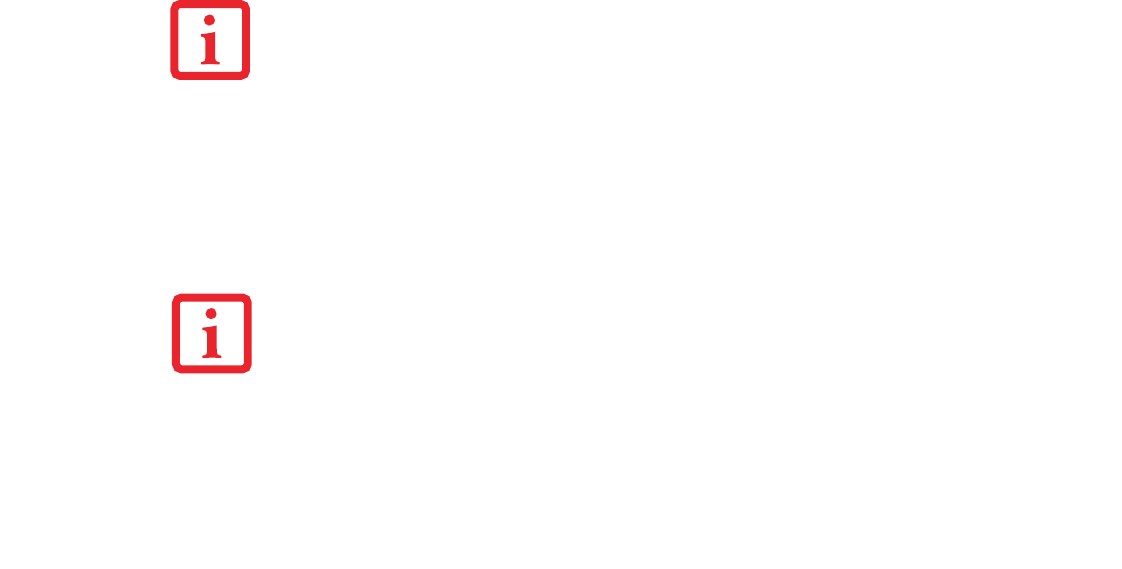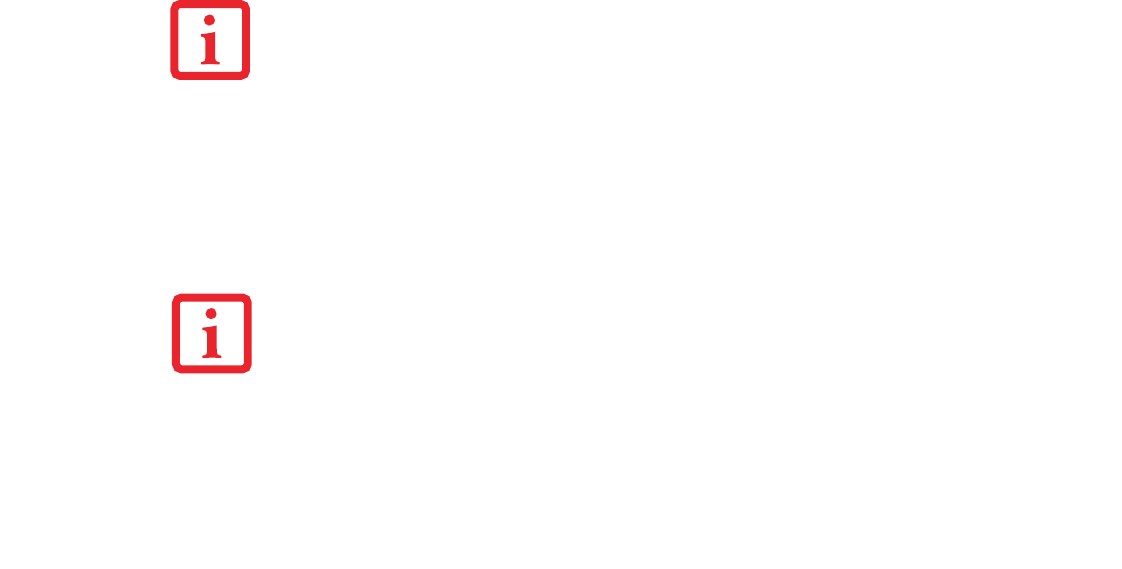
37
- Display Panel
Using Power Management to Adjust Brightness (Windows 7)
Windows 7: To adjust brightness with the power management utility in Windows 7:
Click Start -> Control Panel. In View by:, select one of the icon views. Select Display, then click Adjust
brightness in the left pane. Under Select a power plan, select the plan settings you want to use. Drag
Screen brightness: bar to the left or right, depending on your preference.
Using the Fujitsu Menu to Adjust Brightness
To adjust brightness using the Fujitsu menu, click on the Fujitsu Menu icon in the system tray in the lower
right corner of the screen. Double-click Windows Mobility Center, then double-click the icon adjacent to
Display brightness. Set the screen brightness sliders for On battery and Plugged in scenarios.
Enabling/Disabling Ambient Light Sensor (Windows 7 only)
Systems which are running the Windows 7 operating system have an ambient light sensor (just below the
Power/Suspend/Resume switch) that automatically senses the light conditions in which the computer is
operating. If the lighting is very bright, the brightness of the LCD will increase to make it easier to see the
display. Conversely, if it is used in a darkened room, the display will automatically dim.
The light sensor can be enabled or disabled from the Control Panel as follows:
1 Open the system Control Panel and click in the View by: field, select either large or small icons.
2 Click on the Location and Other Sensors icon.
3 To enable or disable the Light Sensor utility, check or uncheck the box in the Enabled column.
IF USING AC POWER, YOUR BRIGHTNESS SETTING IS SET TO ITS HIGHEST LEVEL BY DEFAULT. IF USING
BATTERY POWER, YOUR BRIGHTNESS SETTING IS SET TO APPROXIMATELY MID-LEVEL BY DEFAULT.
T
HE HIGHER THE BRIGHTNESS, THE MORE POWER THE SYSTEM WILL CONSUME AND THE FASTER YOUR
BATTERIES WILL DISCHARGE. FOR MAXIMUM BATTERY LIFE, SET THE BRIGHTNESS AS LOW AS POSSIBLE.
N
OTE THAT WHEN YOU FIRST START YOUR SYSTEM, THE AMBIENT LIGHT SENSOR IS DISABLED. YOU
WILL INITIALLY NEED TO ENABLE IT USING THE FOLLOWING STEPS.
Claw T731 UG.book Page 37 Wednesday, May 25, 2011 3:50 PM