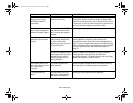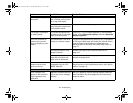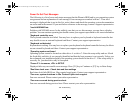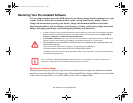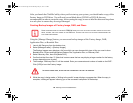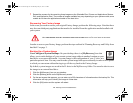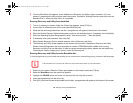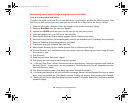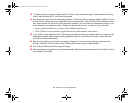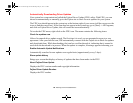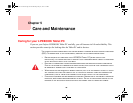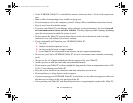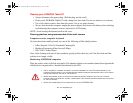124
- Restoring Your Pre-installed Software
2 From the Boot Menu that appears, check whether the <Recovery and Utility> option is present. If it is not
present, it means that the utility must be used from the disc. Proceed to “Running Recovery and Utility from the
Bootable Disc” if <Recovery and Utility> is unavailable.
Running Recovery and Utility from hard disk
1
Turn on or reboot your system. When the Fujitsu logo appears, press [F12] key.
2 Cursor down to <Recovery and Utility> and press the [Enter] key.
3 While the files are being loaded from the disc, a progress bar will appear at the bottom of the screen.
4 When the System Recovery Options dialog opens, select a new keyboard layout, if necessary, then click [Next].
5 When the Operating System dialog appears, select “Use recovery tools...”, then click [Next].
6 If necessary, enter your password, then click [OK].
7 When System Recovery Options window appears, click on Recovery and Utility.
8 The Recovery and Utility screen appears on the screen with three tabs: Diagnostics, Recovery and Utility.
Please note that Diagnostics tab is not supported on certain LIFEBOOK/Stylistic models when running
Recovery and Utility from the hard disk. In order to restore the operating system, please use the middle icon
“Restoring the Factory Image (only C:\drive)” under the Recovery tab.
Running Recovery and Utility from the Bootable disc
To verify/change boot-up priority (rather than booting-up from a hard drive or external floppy drive), perform the following steps:
1 Power on your system. When the Fujitsu logo appears on the screen. press the [F12] key.
2 Select the Boot Menu from the menu that appears.
3 Highlight the CD/DVD option and move it to the top of the list using the up arrow.
4 Insert the bootable disc into the drive tray.
5 Click [OK]. While the files are being loaded from the disc, a progress bar will appear at the bottom of the screen.
THE BOOTABLE DISC CAN ONLY BE USED WITH THE SYSTEM WITH WHICH IT WAS PURCHASED.
Claw T731 UG.book Page 124 Wednesday, May 25, 2011 3:50 PM