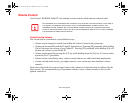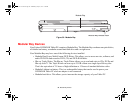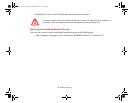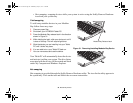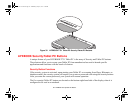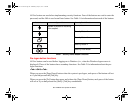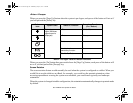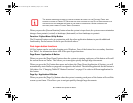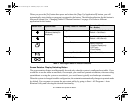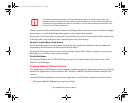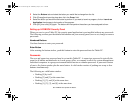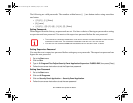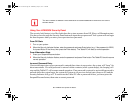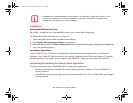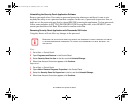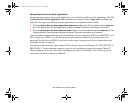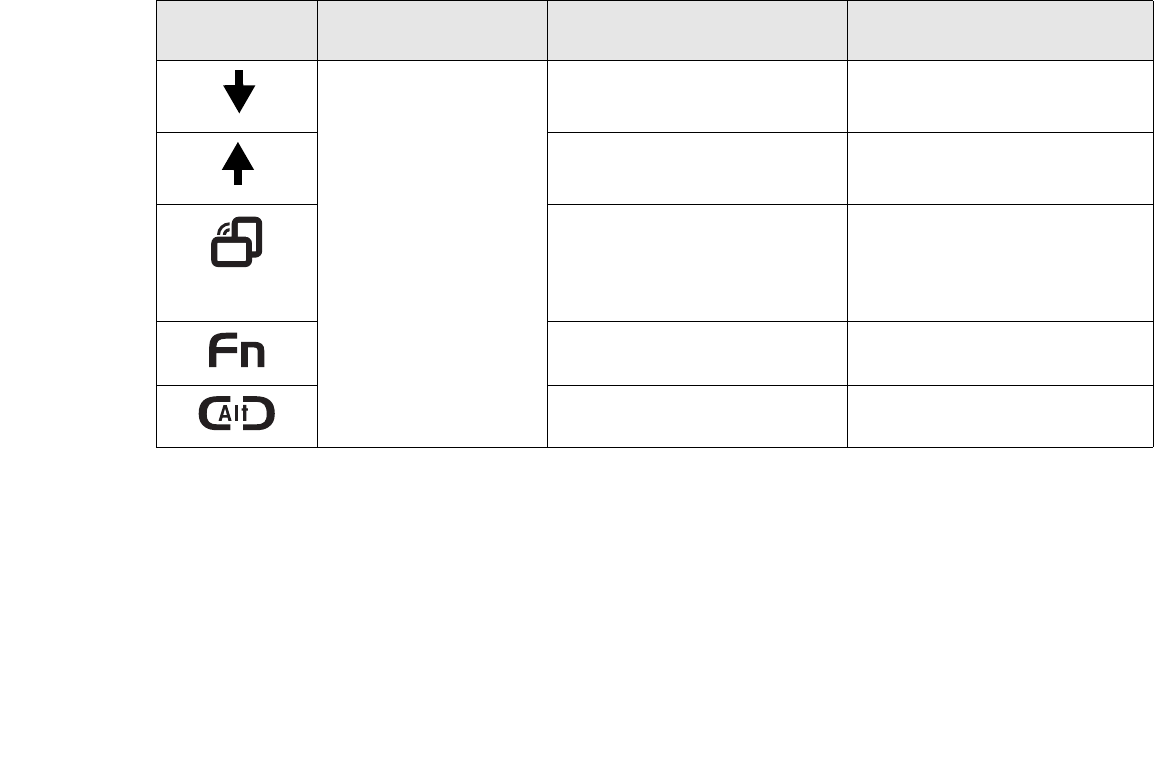
61
- LIFEBOOK Security/Tablet PC Buttons
When you press the [Fn] button then press and release the [Page Up/Application B] button, you will
automatically start whichever program is assigned to the button. The default application for this button is
Microsoft Journal. See “Changing Tablet PC Button Functions” on page 62 to select a different
application for this button.
Table 3. Post-logon Tablet PC Button Functions
Screen Rotation /Display Switching Button
The screen rotation feature would normally be used only when the system is configured as a tablet. If you
would like to use the tablet as an eBook, for example, you would use portrait orientation; when accessing
spreadsheets or using the system as a notebook, you would more typically use landscape orientation.
When the system is changed to tablet configuration, the orientation automatically changes to portrait mode
by default. You can pause or resume the auto-rotate utility by going to Start > All Programs > Auto
Rotation Utility and selecting the desired functionality.
Button Icon System State Primary Tablet PC Function
Secondary Functions
(Fn + Button)
System is post-logon
(Windo
ws desktop is
displayed)
Page Down User-defined Application A
(Default = Calculator)
Page Up User-Defined Application B
(Default = MS Journal)
Screen Rotation
Display Switching:
1. Internal Display only
2. CRT only
3. Dual Display
Secondary Function Selection Fujitsu Menu Utility
Ctl+Alt+Del Button None
Claw T731 UG.book Page 61 Wednesday, May 25, 2011 3:50 PM