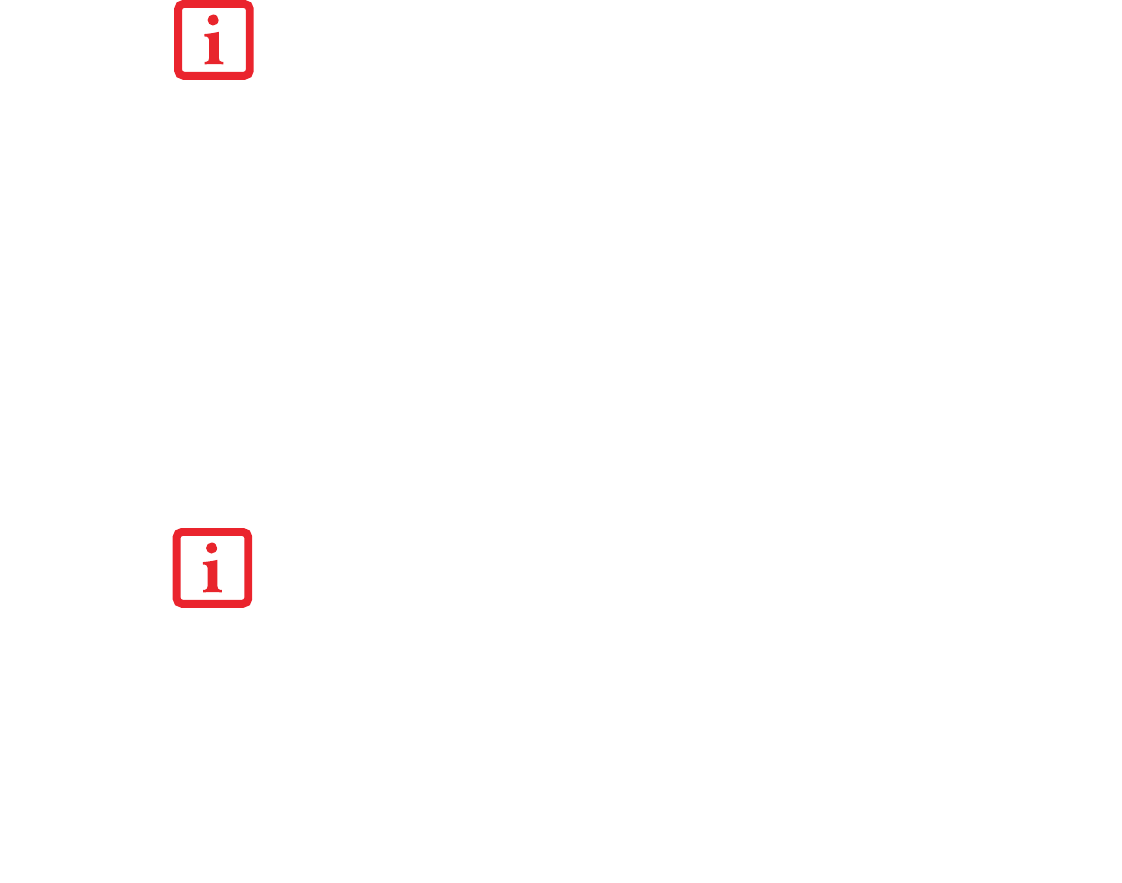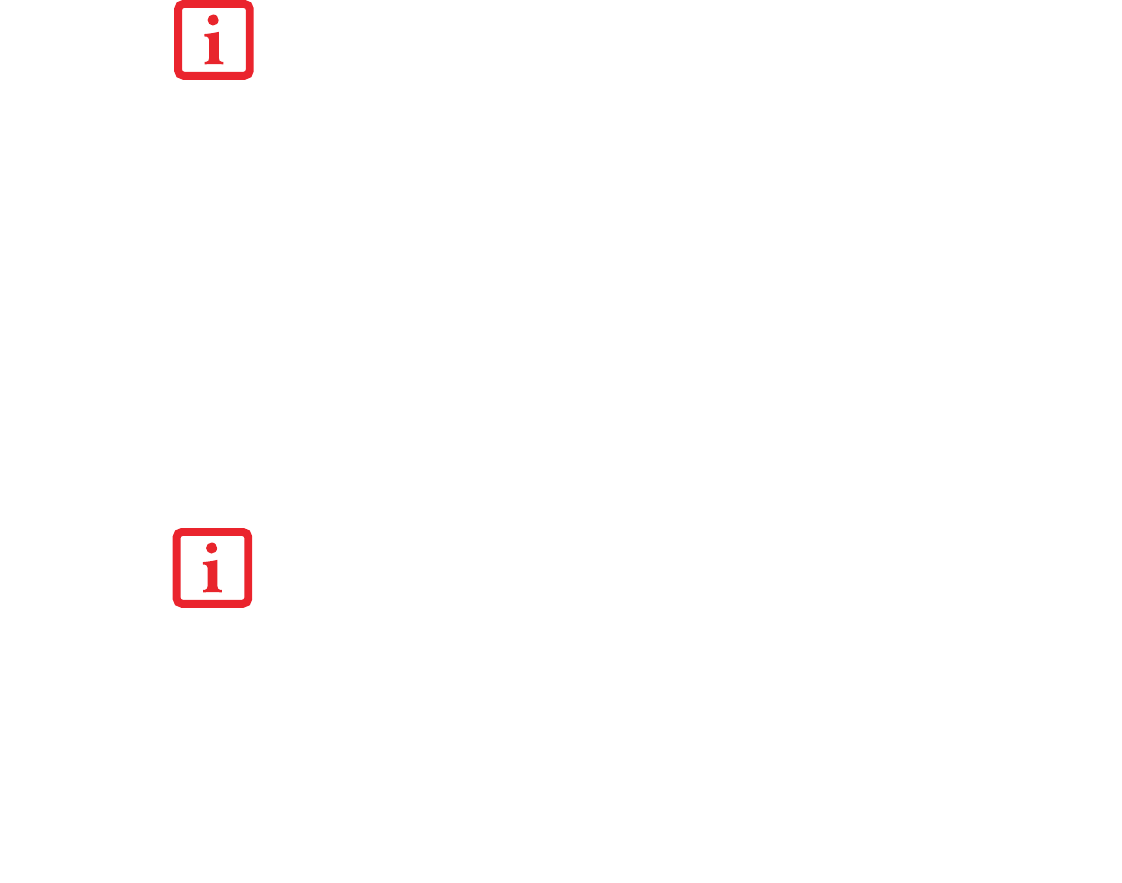
90
- ExpressCards
See your ExpressCard manual for instructions on the installation of your card. Some cards may require
that your Tablet PC is off while installing them.
To install an ExpressCard, follow these steps (see Figure 37):
1 Make sure there is no ExpressCard currently in the slot. If there is, see Removing ExpressCards.
2 If the eject button is extended, press it in until it clicks.
3 Insert your ExpressCard into the slot with the product label facing up. If you are inserting a 34 mm card, be sure
to align it with the left side of the slot when inserting it.
4 Push the card firmly into the slot until it is seated in the connector.
Removing ExpressCards
See your ExpressCard manual for specific instructions on removing your card. Some cards may require
your Tablet PC to be in Sleep Mode or Off during removal.
To remove an ExpressCard, follow these steps:
1 Unlock the card from the slot by pressing the eject button to the right of the slot in which the card is located.
When pressed, the button will pop out.
2 Firmly press the button again until it is flush with the Tablet PC. This will eject the card slightly out of the slot
allowing you to remove the card.
YOU MAY BE REQUIRED TO LOG ON AS ADMINISTRATOR OR A MEMBER OF THE ADMINISTRATOR’S
G
ROUP TO COMPLETE THIS PROCEDURE. IF YOUR COMPUTER IS CONNECTED TO A NETWORK,
NETWORK POLICY SETTINGS MAY ALSO PREVENT YOU FROM COMPLETING THIS PROCEDURE.
• REMOVE DEVICES USING THE SAFELY REMOVE HARDWARE ICON IN THE SYSTEM TRAY AT THE BOTTOM
RIGHT OF YOUR SCREEN.
• IF THE DIALOG BOX STATES THAT THE DEVICE CANNOT BE REMOVED, YOU MUST SAVE ALL OF YOUR
OPEN FILES, CLOSE ANY OPEN APPLICATIONS AND SHUT DOWN YOUR Tablet PC.
Claw T731 UG.book Page 90 Wednesday, May 25, 2011 3:50 PM