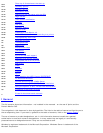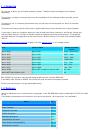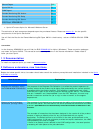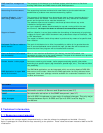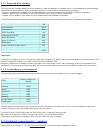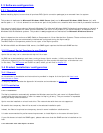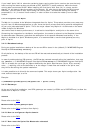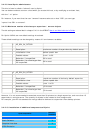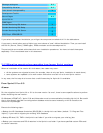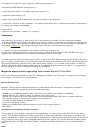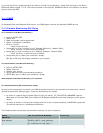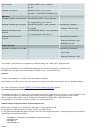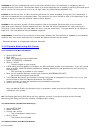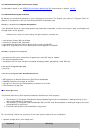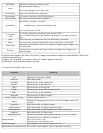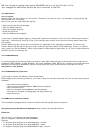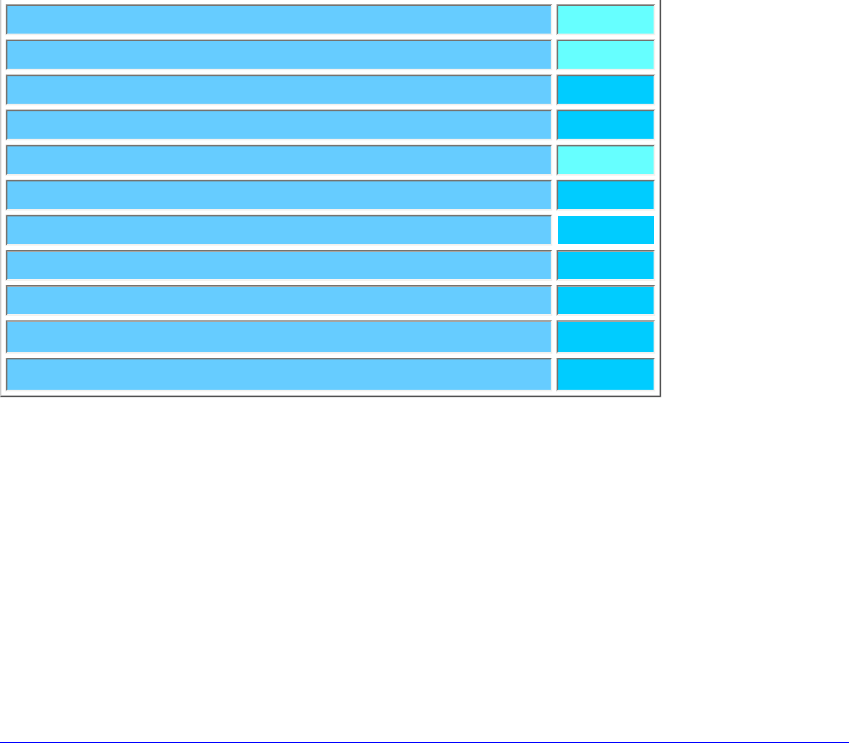
Message catalogues N.A
Compatibility Libraries N.A
Inter domain Interoperability X
Development Tool kit
Manual Pages N.A
Xprint R/3 Kit
SNMP Agent
Domain Monitoring GUI Anchor X
Domain Monitoring GUI Relay S
Domain Monitoring GUI Server
S
EKS/Patch XPW80B102 S
If you select the standard installation you will get the components marked with X in the table above.
If you want to install other parts of Xprint you must choose a "user" defined installation. Then you can install
the R/3 Kit (Server, Client), SNMP agent, XPG3 emulation and the development kit.
The parts which are marked with S have their own installation procedures. You have to install these parts
separately. This is mentioned later in this document.
3.4.3 Migration aspects when upgrading from former Xprint versions
When an installation of the version 8.0 is foreseen, two cases may occur:
● all the systems are migrated at once (for example, there is only one Xprint installation in stand-alone).
● some systems are updated to the new version while other ones still run a former Xprint version.
In any case, the first step is to be sure that a valid license key for Xprint 8.0 is available.
From Xprint 5.2 or 6.0
At once:
For the migration from Xprint 6.0 or 5.2 to the new version "at once", there is some specific actions to perform
before installing the new version:
On Windows (XPRINT-NT), Xprint 5.2A and Nutcracker must be removed before installing Xprint 8.0. Be careful
that in this case all jobs and the configuration database must be saved manually or will be lost after the
remove of the packages.
Execute the following steps :
o Backup the V5.2 database directories (DB,SP,GW) in the Xprint's root folder (default: "C:\Program Files
\Xprint") if you wish to migrate your existing V5.2 database
o Backup DB.local, SV, TMP in the Xprint's root folder if you wish to migrate your existing jobs
o Backup your resources and PCL directories in the Xprint's root folder if you have specified custom PCLs and/
or custom resources