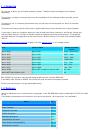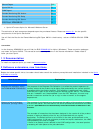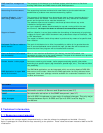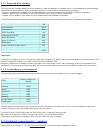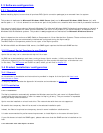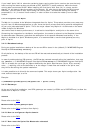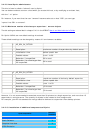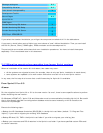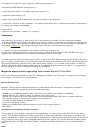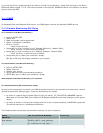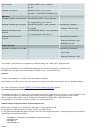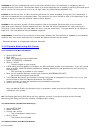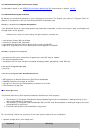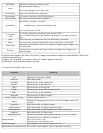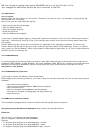o Uninstall the version 5.2 (control pannel->add/remove programs)
o Uninstall the MKS Platform Components 7.x
o Install the new version in the same path as the former one
o Install the licence key(s) 8.0
o Restore your backed up directories into the current Xprint's root directory
o In the "bin" directory of Xprint (default: "C:\Program Files\Xprint\bin"), execute the command "DBmigrate -l"
to migrate your backed up database
o start Xprint
o perform the command " xpmod -pcl -fi xpterm "
Coexistence:
When version 5.2 will have to coexist with 8.0 in the same Xprint domain, an EKS (correction package)
must be installed on the systems that remain in the former version. This correction package is in fact required
on a former version when a printer is defined with a PJL pcl on the system. The list of correction packages is
described in
chapter 3.7. The following procedure can help you to get a successful migration:
1. Install the correction packages on the systems remaining in version 5.2.
2. Install each upgrading system to the new version by starting with the highest POT_MASTER hosts (see
xpshow -hos -diH) according to the procedure described in the 'at once' case.
To avoid problems, define the hosts running older versions as SLAVE. When installing the first Xprint 6.0 host
(H1) in a lower version domain, H1 will have to take the mastery of the domain. So, after having imported the
DB (through DBinstall), you will have to start Xprint using 'xpstart -fv' (fv means 'force version') in order to
allow it to take the mastery from an older version. In case of migration from earlier version, it is suggested to
take a backup of the current DB before starting the installation.
Migration aspects when upgrading from former Xprint V7.0 to V8.0
There is no difference between the Xprint V.7 database and Xprint V.8. Therefore, it is quite easy to migrate
from version 7 to version 8 on most platforms.
Microsoft Windows Server:
However, the migration on Windows platforms is a bit different than the others. To be able to produce a
smooth and successful migration, you must follow these steps:
- Backup the V7 database directory (DB) if you wish to to migrate your existing V7 database
- Backup DB.local, SV, TMP if you wish to migrate your existing jobs
- Backup your resources and PCL directories if you have specified custom PCLs and/or custom resources
- Uninstall the version 7 (control panel->add/remove programs)
- Uninstall the MKS Platform Components 7.x
- Install the new Xprint 8.0B10
- Restore your backed up directories into the current Xprint's root directory.
- Start Xprint
Compatibility of shell scripts that use Xprint commands
The variable XP_VR is offered to guarantee the compatibility of existing shell scripts with the current Xprint
version. This variable defines the version number that is used when generating the display. The form of the
display was different in earlier versions of Xprint. Consequently, shell scripts or applications that use the output
from an earlier version may not be compatible with the current version. XP_VR can have the following values:
04.2A00, 04.2B00, 05.0A00, 06.0A00, 07.0A00, 08.0A00 or 08.0B00. The format of the installed version is
used.
R/3Kit