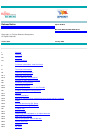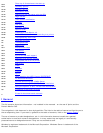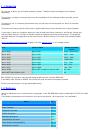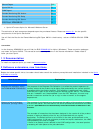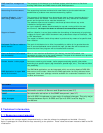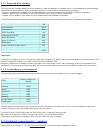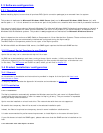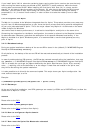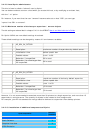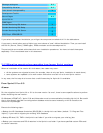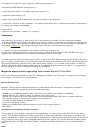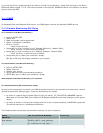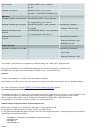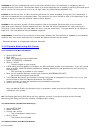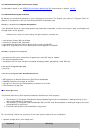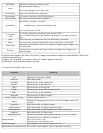If you install Xprint V8.0 in a domain containing hosts running older Xprint versions, be sure that only
hosts running the latest version are defined as POT_MASTER. To avoid problems, define the hosts
running older versions as SLAVE. When installing the first Xprint V8.0 host (H1) in a lower version
domain, H1 will have to take the mastery of the domain. So, after having imported the DB (through
DBinstall), you will have to start Xprint using the control panel - services and setting the startup
parameters to '-fv' (fv means 'force version') in order to allow it to take the mastery from an older
version.
3.4.2.3 Integration with Wprint
The Wprint 4.x product is the Windows integrated client for Xprint. This product provides a very easy way
to print from the Windows applications to your favourite Xprint printers and also a powerful management
of your print jobs submitted to Xprint. This is the major reason why Wprint 4.x is delivered on the same
media as Xprint for Windows.
Just remind that for better performance, it is adviced to install Wprint and Xprint on the same drive.
Concerning the integration for the Wprint configuration, the reader is referred to the Graphical interface
for administration (Mercator) guide and the description of this specific Windows functionality. If the
Wprint is installed on a Xprint Windows system, it is recommended to use the local gateway as entry
point in Xprint.
3.4.2.4 Database backup
During an update installation a backup of the current DB is stored in the (default) C:\WINDOWS\Program
files\Xprint\DB\DB.backup directory.
On all platforms, the backup of the current DB will be restored automatically at the end of the installation
process.
In case of problems during DB recovery, the DB can be restored manually after the installation. Just copy
the (default:) C:\WINDOWS\Program files\Xprint\DB\DB.backup to C:\WINDOWS\Program files\Xprint
\DB. In all cases, do not forget the objects defined by the Xprint administrator (filters, PCLs, recovery
rules, ...) requiring a file at the definition or at the usage: if these files are located in the Xprint tree,
they will be lost during the update installation.
It is also possible to do this with the command xpdbls. This script shows your Xprint configuration. You
must redirect the output to a file.
Example:
C:\WINDOWS\Programme\Xprint\cmd\xpdbls.bat > Xprint.config
3.4.2.5 Gateways
At the end of the first installation, two GIP2 gateways are created (a LOCAL and a PARTNER one) to allow the
access from a Wprint 4.x client.
Activation
Please refer to the FAQ.
Maximum number of partner gateways in Xprint
Please refer to the
FAQ. (unlimited from Xprint)
3.4.2.6 How to configure an Xprint domain
Please refer to the FAQ.
3.4.2.7 How must the Xprint Pot-Masters be rebooted
Please refer to the FAQ.