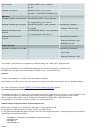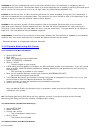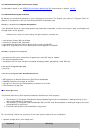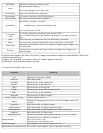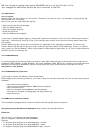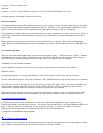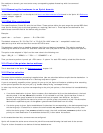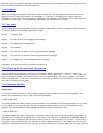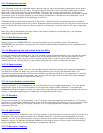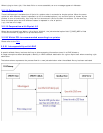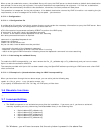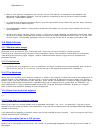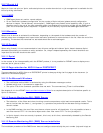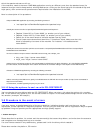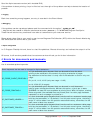which the apache web server will run.
If the customer needs to have our DMG Web application running on different ports than the standard ones (for
instance he might need to keep another existing Web server running on the same host with the standard http and
https ports), then some manual operations are required after the installation of the DMG.
Here is a description of the procedure:
o Stop the DMG Web application by executing the following command :
● /var/spool/Xprint/DomMonGui/apache/bin/apachectl stop
o Modify the content of the file /var/spool/Xprint/DomMonGui/apache/conf/httpd.conf :
● Replace "Listen 80" by "Listen 8080" (or another port of your choice).
● Replace "Listen 443" by "Listen 8443" (or another port of your choice).
● Search for all the occurrences of 443 and replace them by 8443.
● One of these occurrences should be within a "virtualhost" block. Make sure that this
block is followed by the name of the machine. For instance "<VirtualHost server-
name:8443>".
o Modify the content of the two files xpIni.ini that are located in /var/spool/Xprint/DomMonGui/Server/INI and /var/spool/Xprint/
DomMonGui/Server/CALLBACK :
You have to add the new port numbers in both URL entries for http_root and https_root:
● http_root="http://server-name:8080/"
● https_root="https://server-name:8443/"
o Make sure the new http port number (in this example 8080) is well defined in the Xprint LRS object _XP_COLLECTOR_MANAGER
(for further details, see the description in the section "Overview of the connection settings" in the chapter 3 of the DMG manual)
o Restart our DMG Web application by executing the following command :
● /var/spool/Xprint/DomMonGui/apache/bin/apachectl startssl
o When connecting to the DMG server, specify in the Web browser the URL with the new port number (ie: http://server-name:8080/ or
https://server-name:8443/).
o In the browser, consider bypassing the proxy for your server.
3.8.16 Using the options -fc and -rw with PCL POSTSCRIPT
You have device that was defined with the PCL POSTSCRIPT. When you start a job using the options -fc <number>
and -rw the device may refuse to print the correct number of copies. In this case please change the PCL of the device
into another (example: HP-Laserjet).
3.9 Procedure in the event of errors
If an error occurs, a detailed description of the error condition, indicating whether and how the error can be
reproduced, will be required for diagnostic purposes. This will give your customer service organisation ways to speed
up problem fixing and provide you with appropriate and high quality support.
1. Problem description
Please describe the problem, its context and the command(s) that cause the problem, and write down the accurate
and complete error message and any error number.
If a core file was created in any subdirectory, please send it with the binary which created it
Please also mention the platform, OS version.