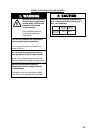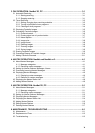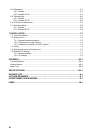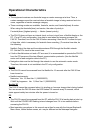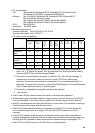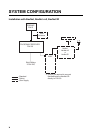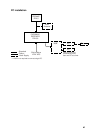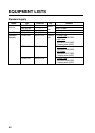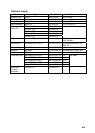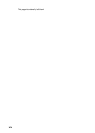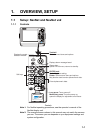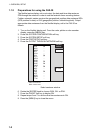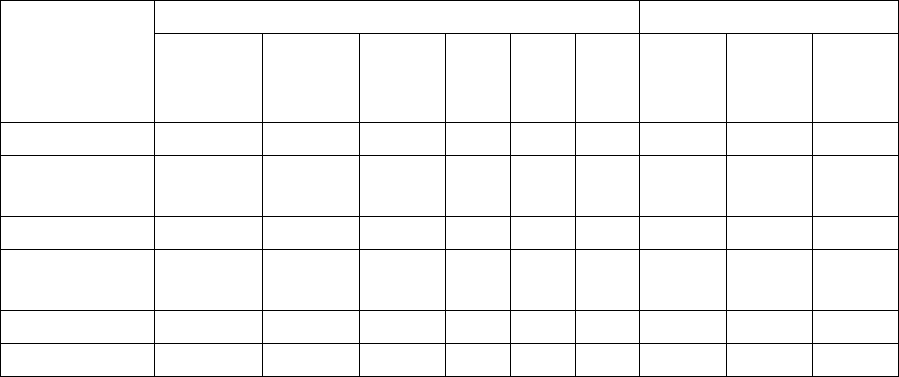
ix
• PC requirements:
OS: Windows® 98, Windows® 2000, Windows® XP, Windows Vista®,
Windows® 7(32bit/64bit), Windows® 8(32bit/64bit)
Memory: Min .128 MB for Windows® 98, Windows® 2000, Windows® XP
Min. 512 MB for Windows Vista®
Min. 1GB for Windows® 7(32bit), Windows® 8(32bit)
Min. 2GB for Windows® 7(64bit), Windows® 8(64bit)
CPU: Min. 600 MHz
Resolution: 1024x768 pixels
• Browser requirements:
Internet Explorer®: Ver.5.01/5.5/6.0/7.0/8.0/10.0
Netscape Navigator: Ver.4.78/6.2/7.0
• OS and browser compatibility
Internet Explorer® Netscape Navigator
Ver. 5.01
SP2
Ver. 5.5
SP2
Ver
6.0
SP1
Ver
7.0
SP0
Ver
8.0
SP0
Ver
10.0
Ver.
4.78
Ver.
6.2
Ver.
7.0
Windows
®
98
OK OK # # # # *1, *2 *2 NO, *3
Windows
®
2000
OK OK OK # # # *1 # OK
Windows
®
XP
# # OK # # # # # OK
Windows
Vista
®
# # # OK # # # # #
Windows
®
7
# # # # OK # # # #
Windows
® 8
# # # # # OK # # #
*1 A facsimile image may not be updated after it has been processed (noise limiter,
zoom, etc.). To update the image, click the right button on the mouse while holding
down the [SHIFT] key and then choose Reload.
*2 Connection is occasionally interrupted. In case of 4.78 + Win 98, the message “A
network error occurred: unable to connect to server (TCP Error: Not enough
memory). The server may be down or unreachable. Try connecting again later.” is
displayed. To restore the connection, press [Ctrl]+[Alt]+[Delete] to force quit Netscape.
Then, reopen Netscape and try to connect again.
*3 Connection is frequently interrupted and cannot be restored.
# Not verified.
• Use of older OS with recent browser will result in extremely slow operation.
• If the browser goes into timeout while an image is being received, access to the FAX-30
may be interrupted. In this case, click the right button on the mouse and click Refresh.
• Most PC operations are done with the left button on the mouse. The exception is saving a
facsimile image that is done with the right button.
• The FAX-30 cannot be simultaneously accessed by multiple PCs. For this reason, be
sure to use the logout feature to logout a PC from the FAX-30 when its use is not
required.
• If the FAX-30 appears to be abnormal, the browser version may not be compatible or
browser settings may be wrong. See the browser requirements on the previous page, the
browser and OS compatibility table above and the browser settings in paragraph 7.5.1.
• The HTTP and HTML versions of the FAX-30 are as shown below.