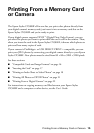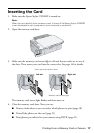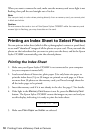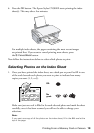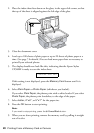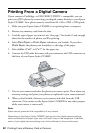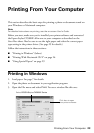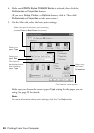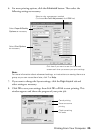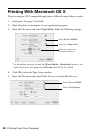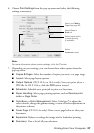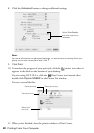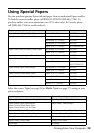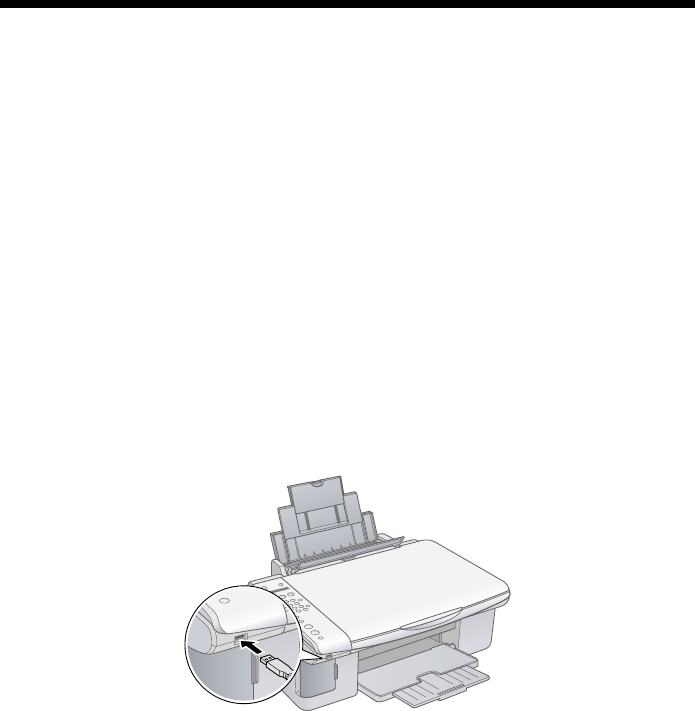
22 Printing From a Memory Card or Camera
Printing From a Digital Camera
If your camera is PictBridge- or USB DIRECT-PRINT
™
-compatible, you can
print your JPEG photos by connecting your digital camera directly to your Epson
Stylus CX5800F. Your photos must be sized from 80 × 80 to 9200 × 9200 pixels.
1. Make sure your Epson Stylus CX5800F is not printing from a computer.
2. Remove any memory cards from the slots.
3. Load the type of paper you want to use. (See page 7 for details.) Load enough
sheets for the number of photos you’ll be printing.
4. Select
Plain Paper or Photo Paper (whichever you loaded). If you select
Photo Paper, the photos print borderless, to the edge of the paper.
5. Select
Letter, 4”x
6”, or 5”x
7” for the paper size.
6. Connect the USB cable that came with your camera to the USB connector on
the front of your Epson Stylus CX5800F.
7. Turn on your camera and select the photos you want to print. Then adjust any
necessary settings and print your photos as explained in your camera manual.
8. When you’re finished, disconnect your camera and cable from the USB
connector. (You cannot use the Epson Stylus CX5800F for any other purpose
while your camera is connected.)
Note:
Epson cannot guarantee the compatibility of any camera.
Depending on the Epson Stylus CX5800F settings and your digital camera settings,
some combinations of paper type, size, and layout may not be supported. In addition,
some of your digital camera settings may not be reflected in the printed output.