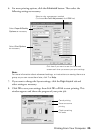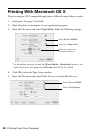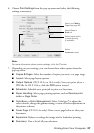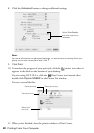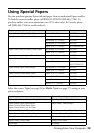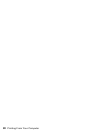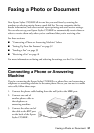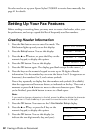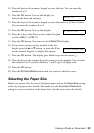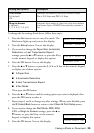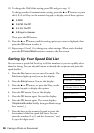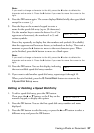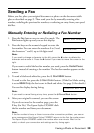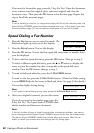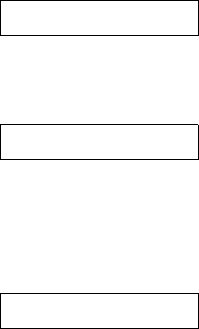
Faxing a Photo or Document 33
10. Press the keys on the numeric keypad to enter the date. You can enter the
numbers 0 to 9.
11. Press the
OK button. You see this display (to
indicate the hour and minute):
12. Press the keys on the numeric keypad to enter the time in a 12-hour format.
You can enter the numbers 0 to 9.
13. Press the
OK button. You see this display:
14. Press the
1 key or the 2 key on the numeric keypad
to select
AM (1) or PM (2).
15. Press the
OK button. You return to the 2.Date/Time display.
16. If you want to print your fax number in the fax
header, press the u or d button, or press the
3 key
on the numeric keypad, to display this option:
17. Press the
OK button. The display goes blank except for the cursor (_).
18. Press the keys on the numeric keypad to enter your fax number. You can enter
the numbers 0 to 9, and the characters * and #; up to 20 digits total.
19. Press the
OK button.
20. Press the y
Cancel/Back button until you return to the first screen.
Selecting the Paper Size
Before you receive a fax, be sure to load plain paper and set the Paper Size setting
to the size of paper you’ve loaded. Also make sure the
Automatic Reduction
setting is set to receive faxes in the desired size. See the next section for details.
HH:MM AM
1: AM 2: PM
3.Your Phone Num