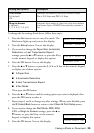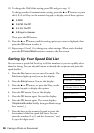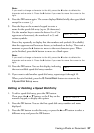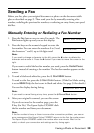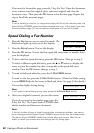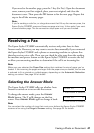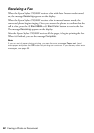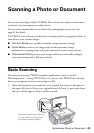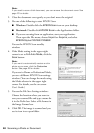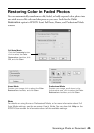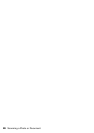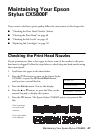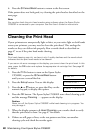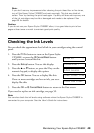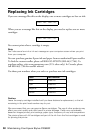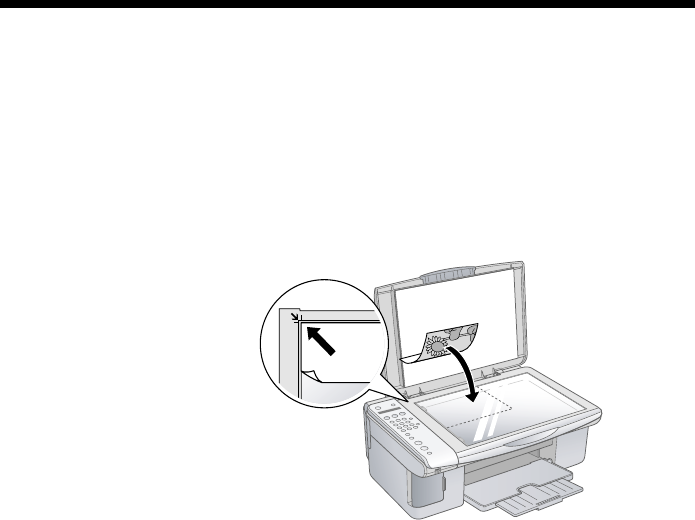
Scanning a Photo or Document 43
Scanning a Photo or Document
You can use your Epson Stylus CX5800F all-in-one to scan a photo or document
and save it on your computer or other device.
You can even automatically restore faded color photographs as you scan. See
page 45 for details.
The EPSON Scan software provides three scanning modes for progressive levels of
control over your scanned image:
■ Full Auto Mode scans quickly and easily using automatic settings.
■ Home Mode previews your image and provides automatic image
adjustments, cropping tools, and preset options for various types of scans.
■ Professional Mode previews your image and lets you manually configure
your scan settings with a full array of tools.
Basic Scanning
You can scan from any TWAIN-compliant application—such as ArcSoft
PhotoImpression
™
—using EPSON Scan. Or you can start EPSON Scan directly
from your computer and save your image to a file.
1. Open the document cover and place your original face-down on the glass, in
the upper left corner. Move your original about 0.04 inch (1 mm) away from
the top and left edges so all of it will be scanned.
Move the original about 0.04 inch
(1 mm) away from the top and
left edges to avoid cropping