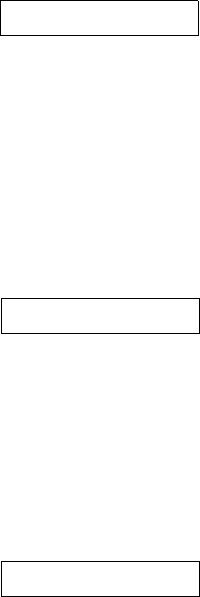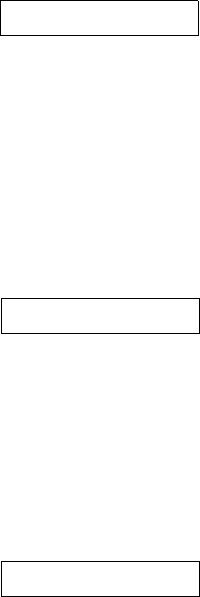
Faxing a Photo or Document 37
Note:
If you need to change a character to the left, press the l button to delete the
character and re-enter it. Press the r button if you need to move the cursor to the
right.
8. Press the OK button again. The screen displays Name briefly, then goes blank
except for a cursor (
_).
9. Press the keys on the numeric keypad to enter a
name for the speed dial entry (up to 30 characters).
Use the number keys to enter the letters A to Z (in
uppercase or lowercase), the numbers 0 to 9, and
various symbols.
Press a key repeatedly to display first the numbers and symbols (if available),
then the uppercase and lowercase letters, as indicated on the key. Then wait a
moment or press the
r button to move to the next character space. When
you’re finished, press the
r button to move to a blank space.
Note:
If you need to change a character to the left, press the l button to delete the
character and re-enter it. Press the r button if you need to move the cursor to the
right.
10. Press the OK button. You see this display, indicating
the next available speed dial entry number:
11. If you want to add another speed dial entry, repeat steps 6 through 10.
When you’re finished, press the y
Cancel/Back button to return to the
3.Speed Dial Setup menu.
Editing or Deleting a Speed Dial Entry
1. To edit a speed dial entry, press the OK button.
Then press the u or d button, or the
2 key on the
numeric keypad, to display this option:
2. Press the
OK button. You see the first speed dial entry number and name
displayed.
3. Press the
OK button to edit this entry, or press the u or d button to select a
different entry and press the
OK button.
Main Office
[02]
2.Edit Entry