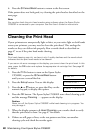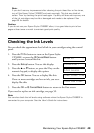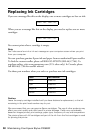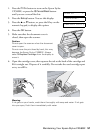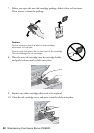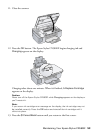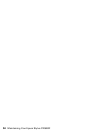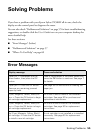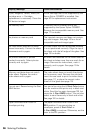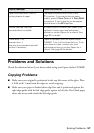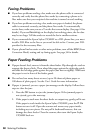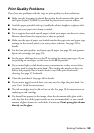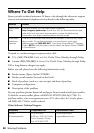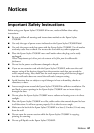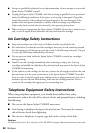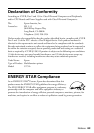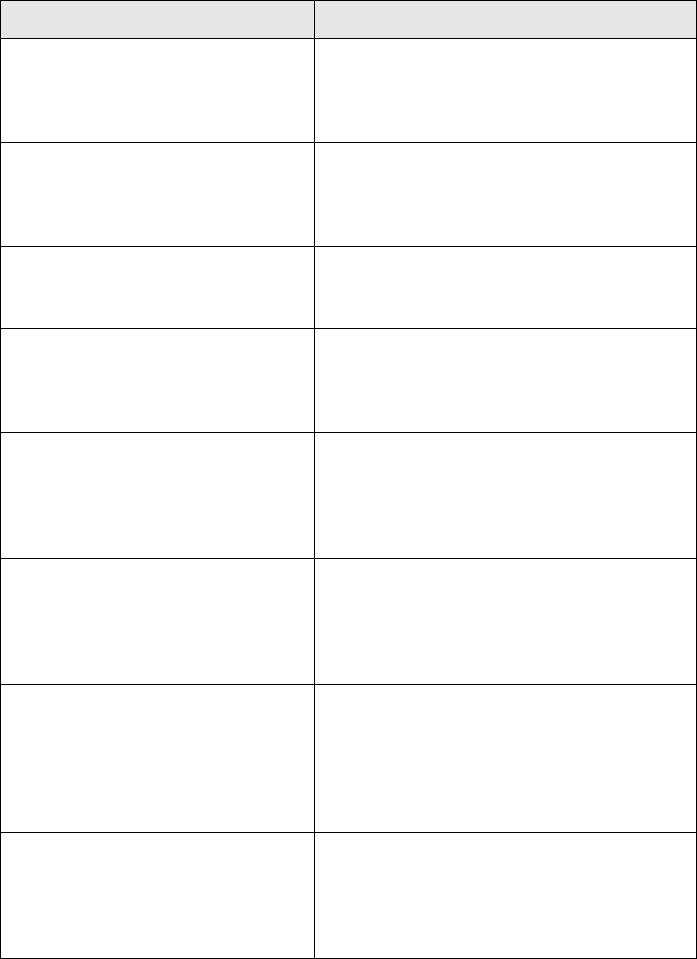
56 Solving Problems
[Cyan, Magenta, Yellow, Black] Ink
cartridge error -> Cartridge
replacement is necessary. Press the
OK button to begin.
An ink cartridge that is not supported by the
Epson Stylus CX5800F is installed. See
page 50 for replacement instructions.
No memory card A memory card is inserted that is not
supported by the Epson Stylus CX5800F.
Remove the incompatible memory card. See
page 17 for details.
No photos on memory card The inserted memory card does not contain
any valid images. See page 16 for a list of
compatible card and image types.
No index sheet detected or sheet
placed incorrectly. Correct the sheet
placement and try again.
An index sheet was not recognized because
it is not positioned correctly. Align the top of
the sheet with the left edge of the glass. See
page 19 for details.
No photos selected or photos
marked incorrectly. Select photos
correctly and try again.
No marks are detected on the index sheet or
the sheet includes more than one mark for an
image. Remove the index sheet, mark it
correctly, and try again. See page 19 for
details.
Memory card data does not match
index sheet. Replace the card or
index sheet and try again.
The index sheet does not match the photos
on the memory card. Remove the card and
insert the one used to print the index sheet
(see page 17), or place the correct index
sheet on the glass (see page 19).
Fax not sent. Resend using the Start
B&W button.
You sent a fax using the x Start Color button
to a fax machine that prints only in black and
white. Send the fax again (see page 39), but
press the x Start B&W button. You can also
select to send faxes only in black and white.
See page 34 for details.
Paper thickness lever is set for
envelope printing.
The paper thickness lever is set to the
^ H position. If you are printing on
envelopes, press x Start Color or
x Start B&W to continue. Otherwise, set the
lever to the
m L position.
Display message Cause and solution