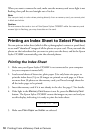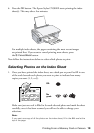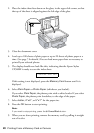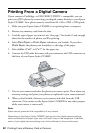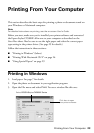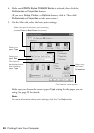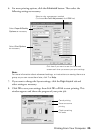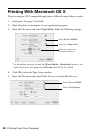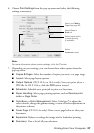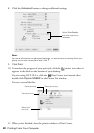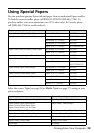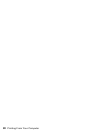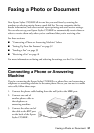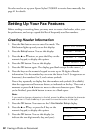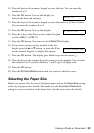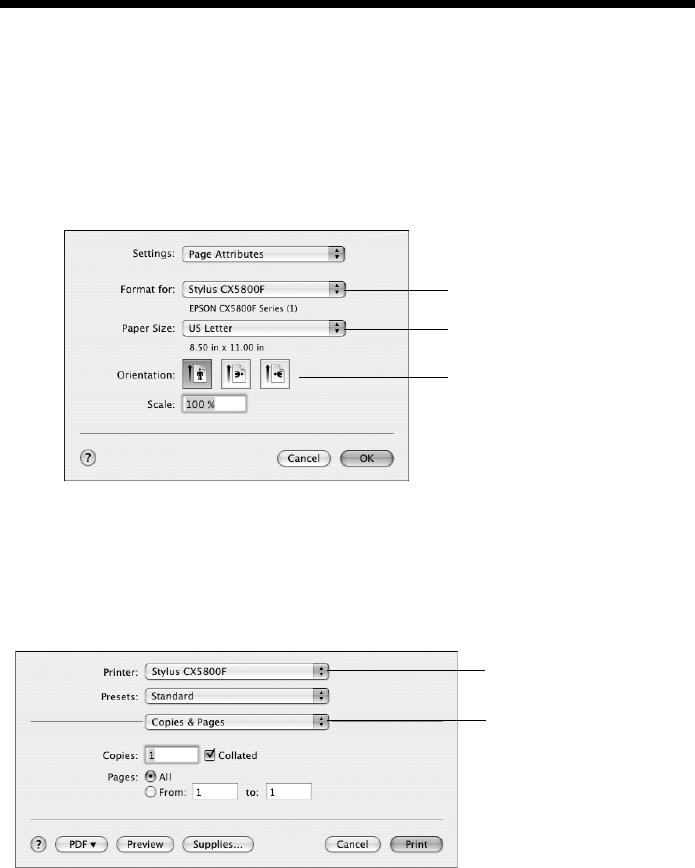
26 Printing From Your Computer
Printing With Macintosh OS X
If you’re using an OS X-compatible application, follow the steps below to print.
1. Load paper. See page 7 for details.
2. Open the photo or document in your application program.
3. Open the File menu and select
Page Setup. Make the following settings:
* For borderless printing, choose the (Sheet Feeder - Borderless) option in the
Paper Size list for your paper size (US Letter, 8 x 10, 5 x 7, or 4 x 6).
4. Click OK to close the Page Setup window.
5. Open the File menu and select
Print. You see a window like this one:
Select Stylus CX5800F
Select your Paper Size*
Select your document
or image orientation
Select Print Settings
Select Stylus CX5800F