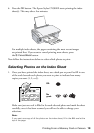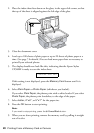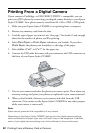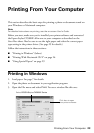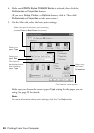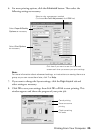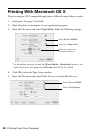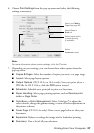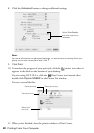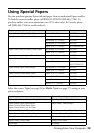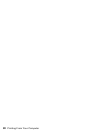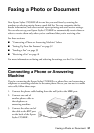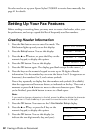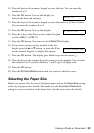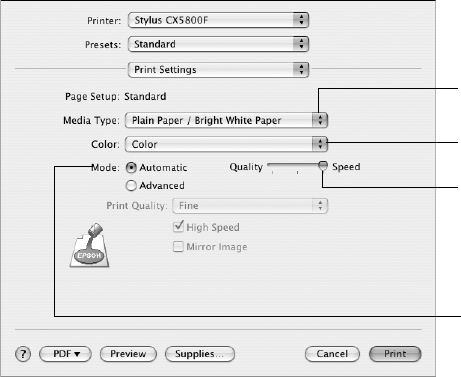
Printing From Your Computer 27
6. Choose
Print Settings from the pop-up menu and select the following
settings as necessary:
Note:
For more information about printer settings, click the
? button.
7. Depending on your settings, you can choose these other options from the
pop-up menu:
■ Copies & Pages: Select the number of copies you want, or a page range.
■ Layout: Select page layout options.
■ Output Options (OS X 10.2.x or 10.3.x only): Save your print job as a
PDF file. In OS X 10.4.x, click the
PDF button instead.
■ Scheduler: Schedule your print job to print at a later time.
■ Paper Handling: Select page printing options, such as Reverse print
order
or Page Order.
■ ColorSync or Color Management: Select ColorSync
®
or adjust the
color controls, change the gamma setting, or turn off color adjustments in
the printer software.
■ Cover Page (OS X 10.4.x only): Print a cover page before or after your
document.
■ Expansion: Reduce or enlarge the image size for borderless printing.
■ Summary: View a list of all your selections.
Select your Media
Type (see page 29)
Select Color or
Black ink
Select higher quality
or faster printing
(if available)
Select
Automatic mode