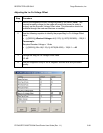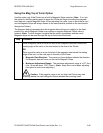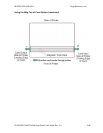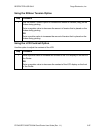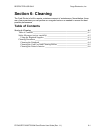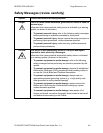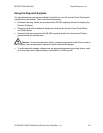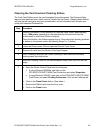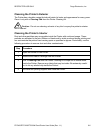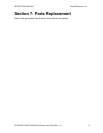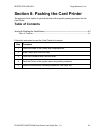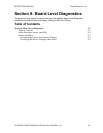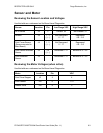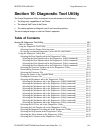RESTRICTED USE ONLY Fargo Electronics, Inc.
DTC400/DTC300/DTC300M Card Printer User Guide (Rev. 1.1)
6-5
Cleaning the Card Feed and Cleaning Rollers
The Card Feed Rollers move the card throughout the print process. The Cleaning Roller
removes dust particles from a blank card as it feeds into the Printer. Cleaning these Rollers
will help prevent card jams and card contamination and will ultimately lead to better print
quality and extended Printhead life.
Step Procedure
1 Ensure a consistent Printer operation by cleaning these Rollers approximately
every 1000 prints, depending on the cleanliness of the card stock and the
environment (in which the Printer is located).
Clean the Rollers if the Rollers appear dirty or if the cards start showing speckles
or debris on the printed surface by following Steps 2 to 7 (below).
2 Leave the Printer power ON and open the Printer's Front Cover.
3 Remove all cards from the Printer's Card Input Hopper.
4 Get a Cleaning Card from the Printer Cleaning Kit and remove its adhesive
backing paper from both sides.
5 Insert the Cleaning Card into the card exception Single Feed Slot until the card
stops.
6 a. Open the Printer Control Panel from the Computer.
• If using Windows 98SE/Me, right click on the
DTC400/DTC300/DTC300M Card Printer Icon and select Properties.
• If using Windows 2000/XP, right click on the DTC400/DTC300/DTC300M
Card Printer and select Printing Preferences. Click on the Calibrate tab.
b. Click on the Clean Printer button. (See below.)
c. Remove the Ribbon and close the front cover.
d. Click on the Clean button.