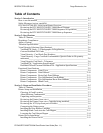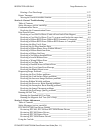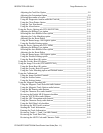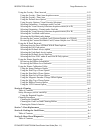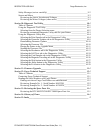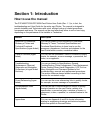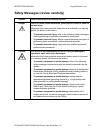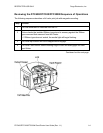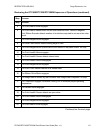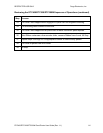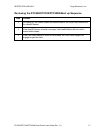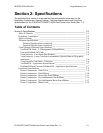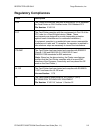RESTRICTED USE ONLY Fargo Electronics, Inc.
DTC400/DTC300/DTC300M Card Printer User Guide (Rev. 1.1)
v
Adjusting the Card Size Option _________________________________________ 5-8
Adjusting the Orientation Option________________________________________5-9
Selecting the number of copies ________________________________________ 5-10
Using the Diagnostics button under the Card tab___________________________ 5-11
Using the Clean Printer Option ________________________________________ 5-12
Using the Test Print button ___________________________________________5-14
Using the About button ______________________________________________5-15
Using the Device Options tab (DTC400/DTC300) ___________________________ 5-16
Adjusting the Ribbon Type option______________________________________ 5-16
Selecting the Auto Ribbon Select option _________________________________5-17
Adjusting the Color Matching option ___________________________________5-18
Adjusting for the Resin Dither _________________________________________ 5-19
Using the Rotate Image 180 Degrees option ______________________________ 5-20
Using the Disable Printing option ______________________________________ 5-21
Using the Device Options tab (DTC300M) _________________________________5-22
Adjusting the Ribbon Type option______________________________________ 5-22
Selecting the Auto Ribbon Select option _________________________________5-23
Adjusting for the Resin Dither _________________________________________ 5-24
Using the Rotate Image 180 Degrees option ______________________________ 5-25
Using the Disable Printing option ______________________________________ 5-26
Using the Resin Heat (K) option _______________________________________ 5-27
Using the Overlay Heat (O) option _______________________________________5-28
Using the Image Color tab (DTC400/DTC300)______________________________ 5-29
Using the Resin Heat (K) option _______________________________________ 5-30
Using the Overlay Heat (O) option _____________________________________5-31
Using the Color Matching option and Default button _______________________ 5-32
Using the Calibrate tab_________________________________________________5-33
Using the Image Position Controls _____________________________________5-34
Using the Sensors button _____________________________________________ 5-36
Using the Settings button _____________________________________________5-37
Using the Magnetic Encoding tab ________________________________________ 5-38
Using the Magnetic Track Selection radio buttons _________________________ 5-39
Using the Magnetic Track Options radio buttons __________________________ 5-41
Using the Bit Density radio buttons_____________________________________5-42
Using the Character Size radio buttons __________________________________ 5-43
Reviewing the Enable MLE Support checkbox____________________________5-44
Using the ASCII Offset radio buttons ___________________________________ 5-45
Using the LRC Generation radio buttons_________________________________5-46
Using the Character Parity radio buttons _________________________________5-46
Using the Shift Data Left checkbox_____________________________________5-47
Reviewing the ISO Track Locations ____________________________________ 5-48
Sending the Track Information ________________________________________ 5-49
Entering the Track Information ________________________________________ 5-49
Reviewing Tracks 1, 2 and 3 (in table format)_____________________________ 5-50
Reviewing the Track Data Note________________________________________ 5-50
Reviewing the ASCII Code and Character Table __________________________ 5-51