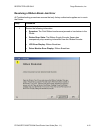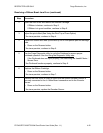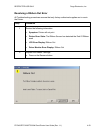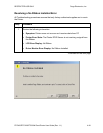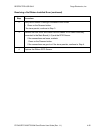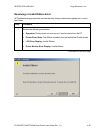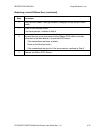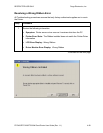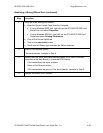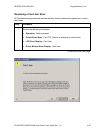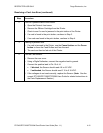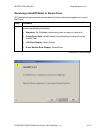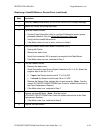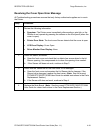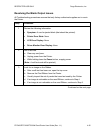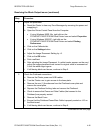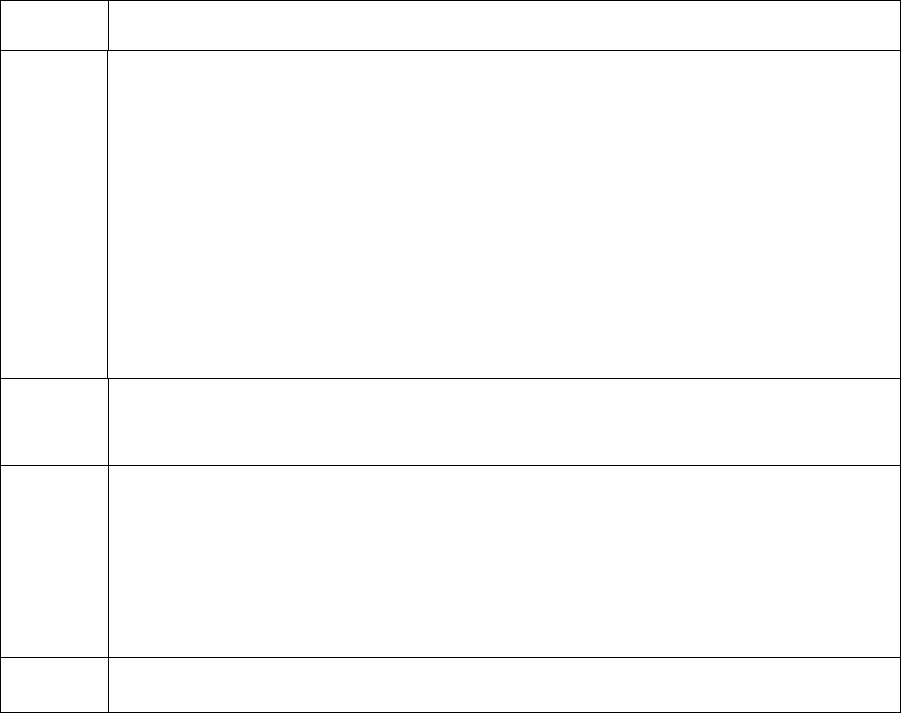
RESTRICTED USE ONLY Fargo Electronics, Inc.
DTC400/DTC300/DTC300M Card Printer User Guide (Rev. 1.1)
4-29
Resolving a Wrong Ribbon Error (continued)
Step Procedure
2 Verify the Driver settings are correct.
a. Open the Printer Control Panel from the Computer.
• If using Windows 98SE, Me, right click on the DTC400/DTC300 Card
Printer Icon and select Properties.
• If using Windows 2000/XP, right click on the DTC400/DTC300 Card
Printer and select Printing Preferences.
b. Click on the Device Option tab.
c. Click on the auto select button.
d. Check that the Ribbon type matches the Ribbon selected.
3 Press on the Resume button..
If the issue persists, continue to Step 4.
4 Remove the rear cover and check that the Ribbon RFID cable is securely
connected to the Main Board (J-5) and the RFID Sensor.
• If the connections are loose, reattach
• Press on the Resume button...
• If the connections are good or if the issue persists, continue to Step 5.
5 Replace the Ribbon RFID Sensor.