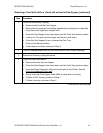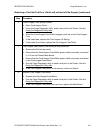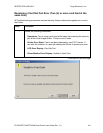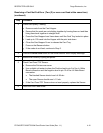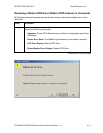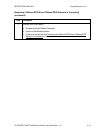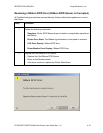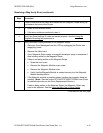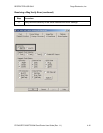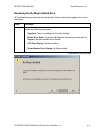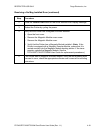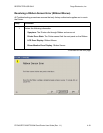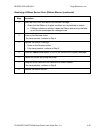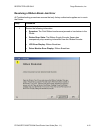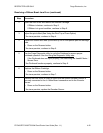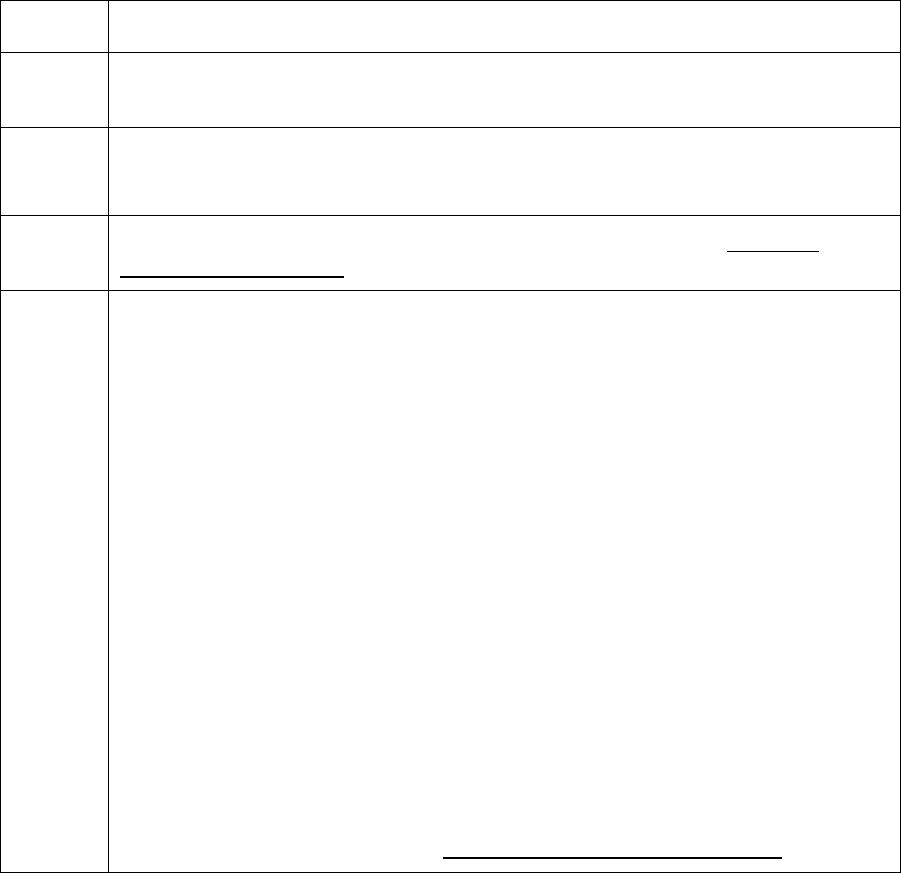
RESTRICTED USE ONLY Fargo Electronics, Inc.
DTC400/DTC300/DTC300M Card Printer User Guide (Rev. 1.1)
4-15
Resolving a Mag Verify Error (continued)
Step Procedure
2 Check to ensure that the cards are loaded with the Magnetic Stripe facing Up
and towards the front of the Printer.
3 a. Press on the Resume button.
b. If the error continues continue to step 4
4 Verify the Driver settings if cards are loaded properly. See the Using the
Magnetic Encoding tab procedure in .
5 Verify that data is being encoded to the Magnetic Stripe.
a. Clear any Error Messages from the LCD by unplugging the Printer and
reapplying power.
b. Remove the failed card.
c. Use a Magnetic Stripe reader or magnetic developer spray to determine if
data is being written to the Magnetic Stripe.
d. If data is not being written to the Magnetic Stripe,
• Open the front cover.
• Remove the Magnetic Module cover screw.
• Remove the Magnetic Module cover.
• Verify that the Magnetic Module is seated securely into the Magnetic
Module docking station.
e. If the Magnetic module is properly seated, replace the magnetic head (as
needed). (Note: See the current DTC400/DTC300/DTC300M User Guide
for related instructions in the Parts Replacement Section.)
f. If data is being written to the Magnetic Stripe, the Magnetic Offset may
need to be adjusted. See the Using the Mag Top of Form Option
.
Continued on the next page