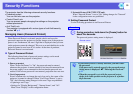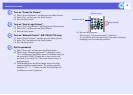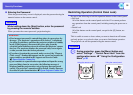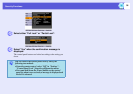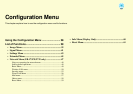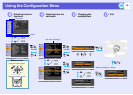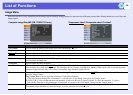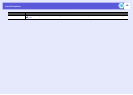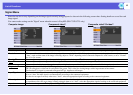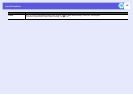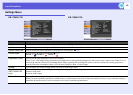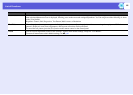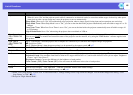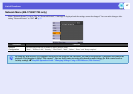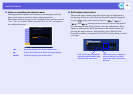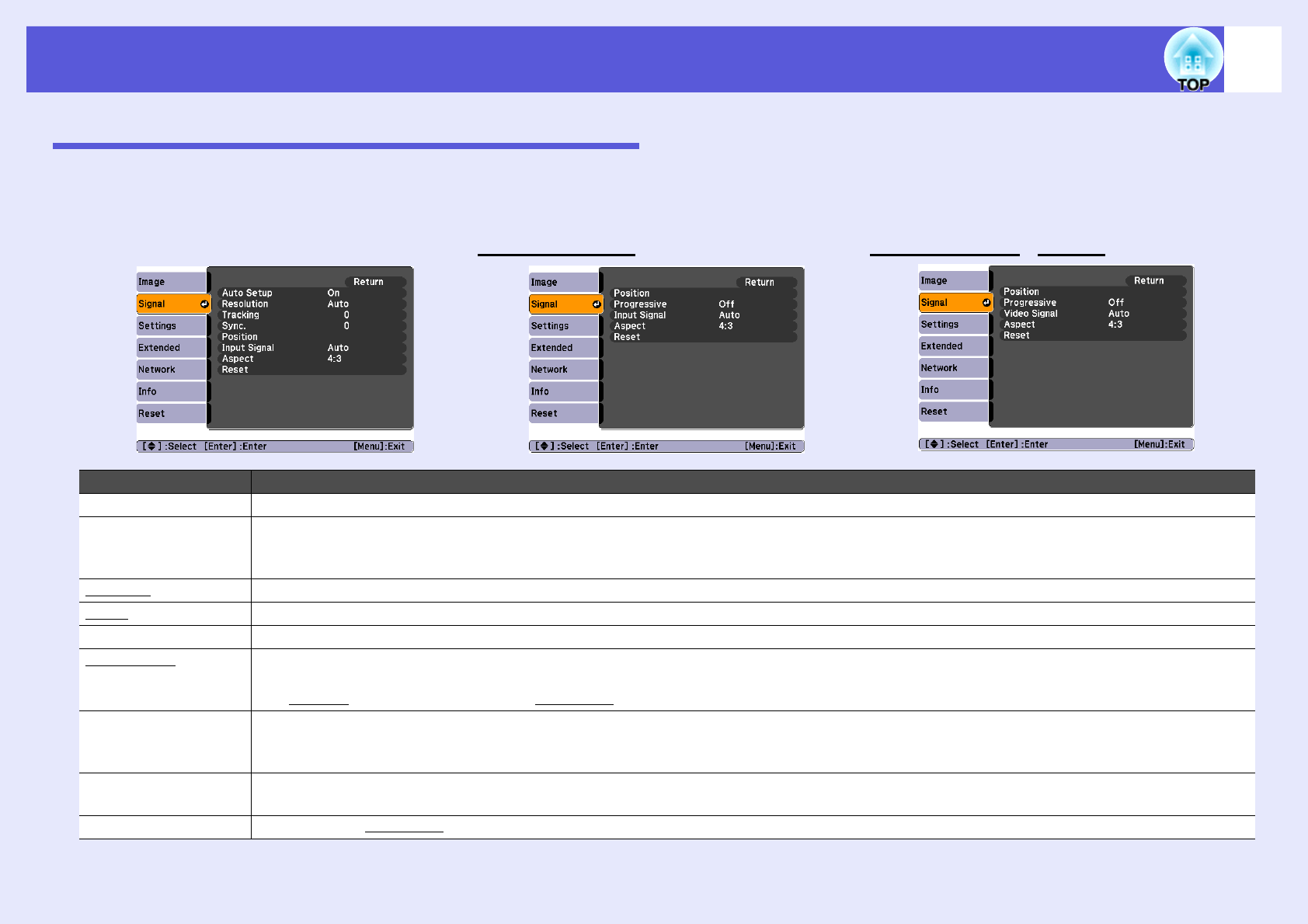
List of Functions
41
Signal Menu
Items that can be set vary depending on the image signal currently being projected as shown in the following screen shots. Setting details are saved for each
image signal.
You cannot make settings on the "Signal" menu when the source is EasyMP. (EB-1735W/1725 only)
Computer image
Component videog Composite videog/S-videog
Sub Menu Function
Auto Setup You can select whether or not (On/Off) the image is automatically adjusted to the optimum state when the input signal changes. s p.70
Resolution When set to "Auto", the resolution of the input signal is automatically identified. If the projected images cannot be projected correctly when set to
"Auto", such as when some of the image is missing, adjust to "Wide" depending on the connected computer for wide screens, or set to "Normal"
for 4:3 or 5:4 screens.
Trackingg You can adjust computer images when vertical stripes appear in the images. s p.70
Sync.g You can adjust computer images when flickering, fuzziness, or interference appear in the images. s p.70
Position You can adjust the display position up, down, left, and right when a part of the image is missing so that all of the image is projected.
Progressiveg (With component video, only 480i/576i signal input can set this.)
Off: IP conversion is carried out for each field in the screen. This is ideal for viewing images with a large amount of movement.
On: Interlace
g (i) signal is converted to Progressiveg (p). Applies to still images.
Input Signal You can select input signal from computer input port.
If set to "Auto" the input signal is set automatically according to the connected equipment.
If colors do not appear correctly when set to "Auto", select the appropriate signal according to the connected equipment.
Video signal You can select input signal from video input port. If set to "Auto", video signals are recognized automatically. If interference appears in the image
or a problem occurs such as no image is being projected when set to "Auto", select the appropriate signal according to the connected equipment.
Aspect You can set the aspect ratiog for projected images. s p.20