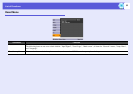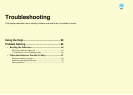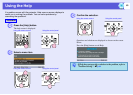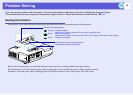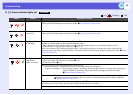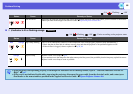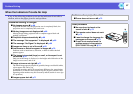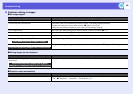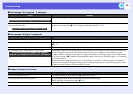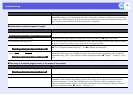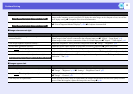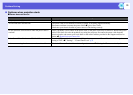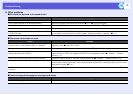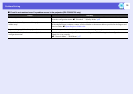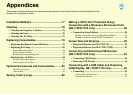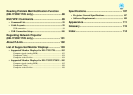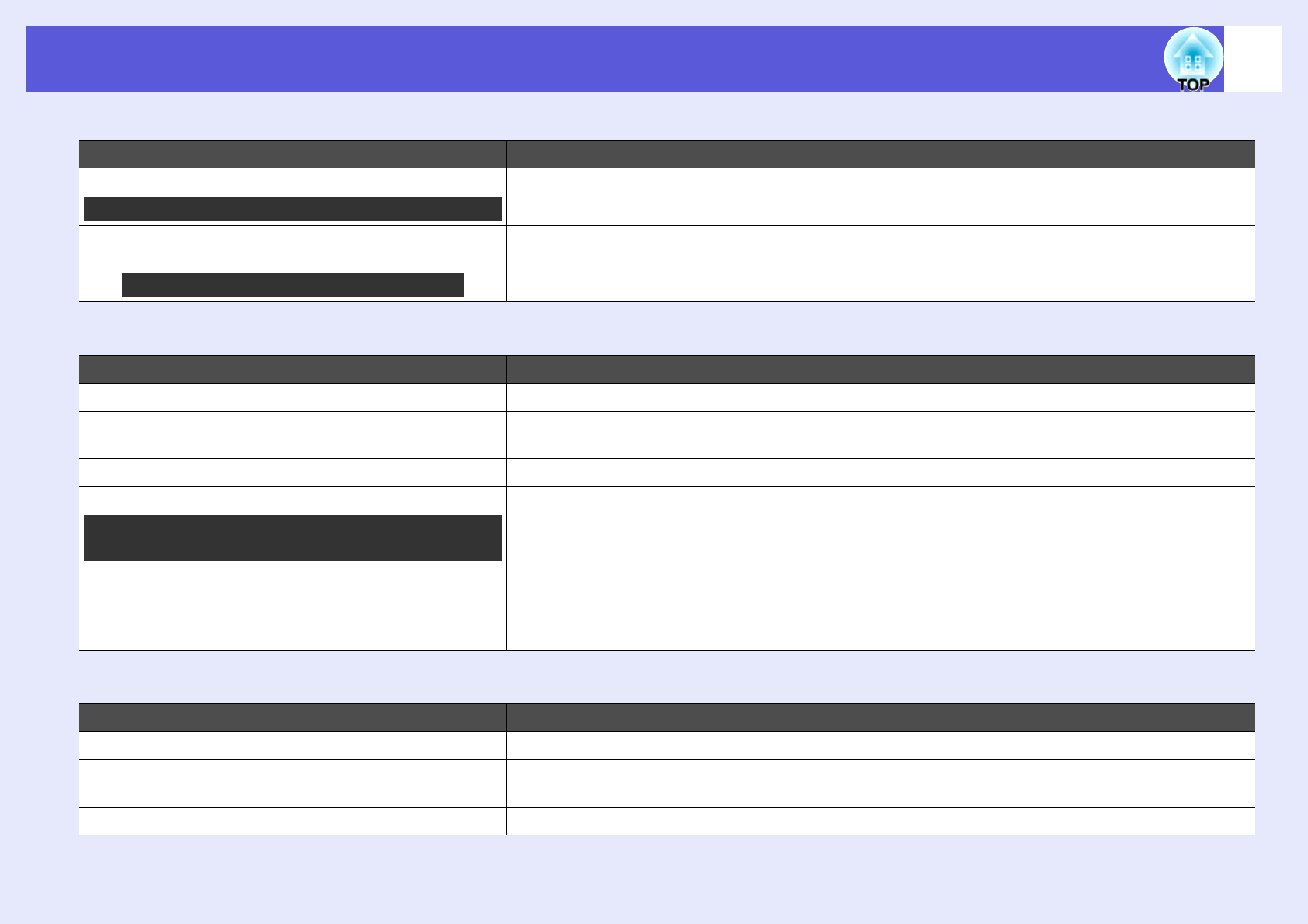
Problem Solving
69
f The message "Not supported." is displayed.
f The message "No Signal."is displayed.
f Images are fuzzy or out of focus
Check Remedy
Is the image signal format setting correct? Change the setting according to the signal for the connected equipment. s "Signal" - "Video Signal" p.41
Do the image signal resolution and the refresh rate
correspond to the mode?
Refer to the computer's documentation for how to change the image signal resolution and the refresh rate
output from the computer. s "List of Supported Monitor Displays" p.103
Check Remedy
Are the cables connected correctly? Check that all the cables required for projection are securely connected. s Quick Start Guide
Is the correct input port selected? Change the image by pressing the [Source Search] button on the remote control or the control panel.
s p.15
Is the power for the computer or video source turned on? Turn the power on for the equipment.
Are the image signals being output to the projector? If the image signals are only being output to the computer's LCD monitor or to the accessory monitor, you
need to change the output to an external destination as well as the computer's own monitor. For some
computer models, when the image signals are output externally, they no longer appear on the LCD monitor
or accessory monitor. s Computer's documentation, under a title such as "External output" or "Connecting
an external monitor".
If the connection is made while the power of the projector or computer is already turned on, the function
[Fn] key that changes the computer's image signal to external output may not work. Turn the power for the
computer and the projector off and then back on again.
Check Remedy
Is the focus adjusted correctly? Turn the focus ring to adjust the focus. s Quick Start Guide
Is the projector at the correct distance? Is it projecting outside of the recommended projection distance range?
Setup within the recommended range. s p.92
Is the Keystone adjustment value too large? Lower the projection angle to reduce the amount of keystone correction. s Quick Start Guide
Only when projecting images from a video source
Only when projecting computer images
Only when projecting images from a laptop
computer or a computer with a built-in LCD screen