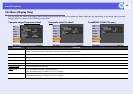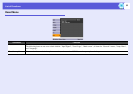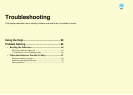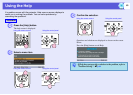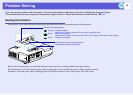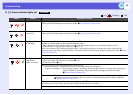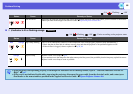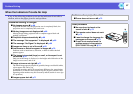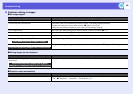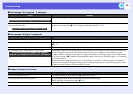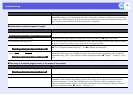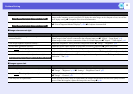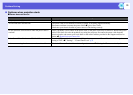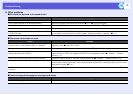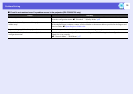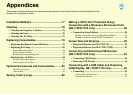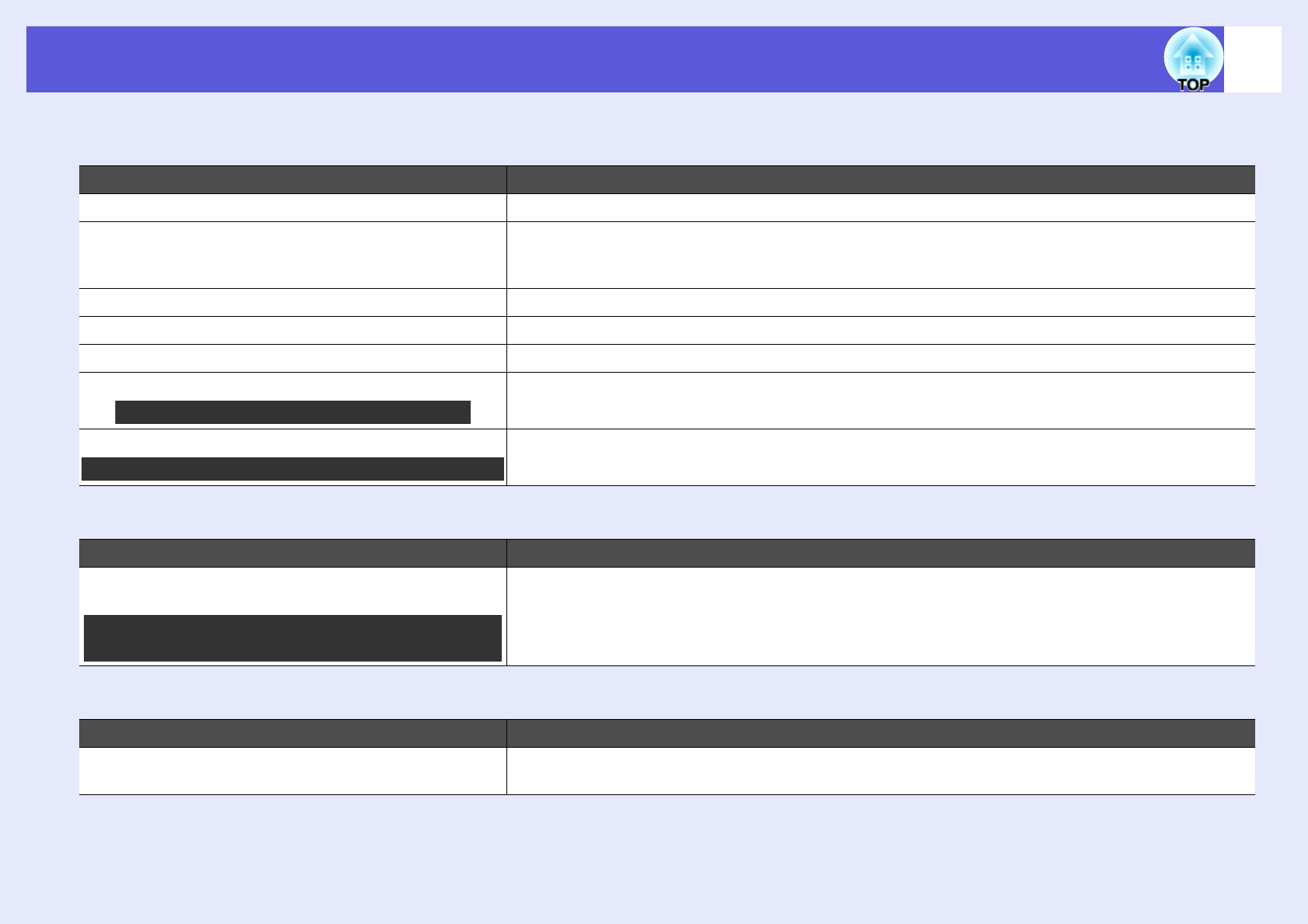
Problem Solving
68
f Problems relating to images
f No images appear
f Moving images are not displayed
f Projection stops automatically
Check Remedy
Did you press the [t] button? Press the [t] button to turn the power on.
Are the indicators switched off? The power cable is not connected correctly or power is not being supplied normally.
Connect the projector's power cable correctly. s Quick Start Guide
Check that your electrical outlet or power source is functioning correctly.
Is A/V Mute active? Press the [A/V Mute] button on the remote control to cancel A/V Mute. s p.18
Is the A/V mute slide closed? Open the A/V mute slide. s p.7
Are the configuration menu settings correct? Reset all of the settings. s "Reset" - "Reset All" p.61
Is the projected image completely black? Some input images, such as screen savers, may be completely black.
Is the image signal format setting correct? Change the setting according to the signal for the connected equipment. s "Signal" - "Video Signal" p.41
Check Remedy
Is the computer's image signal being output to the LCD and
the monitor?
Change the image signal to external output only. s Check your computer's documentation.
Check Remedy
Is "Sleep Mode" set to "On"? [Press the [t] button to turn the power on. If you do not want to use "Sleep Mode", change the setting to
"Off". s "Extended" - "Operation" - "Sleep Mode" p.46
Only when projecting computer images
Only when projecting images from a video source
Only when projecting images from a laptop
computer or a computer with a built-in LCD screen