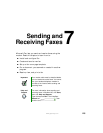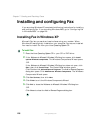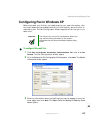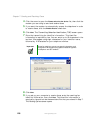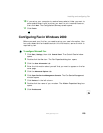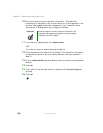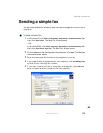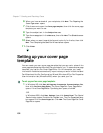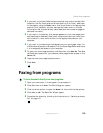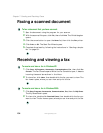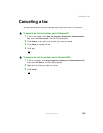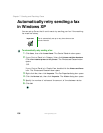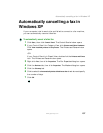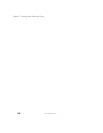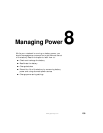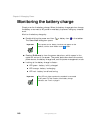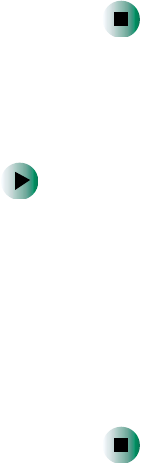
133
Faxing from programs
www.gateway.com
2 If you want to include fields that are imported from either the Send Fax
Wizard or the Fax Configuration Wizard (such as To or From), add them
to the page by using the
Insert menu, then move them to the appropriate
place on your template. You can also use the Insert menu to include
information that is automatically calculated (such as number of pages or
date and time sent).
3 If you want to include text that always appears on your cover page (such
as a letterhead or address), draw a box using the text box tool, enter your
text inside of it, then move the box to the appropriate place on your
template.
4 If you want to include a logo that appears on your cover page, copy it to
the Windows clipboard, then paste it into the Cover Page Editor and move
it to the appropriate place on your template.
5 To save your cover page template, click File, then click Save As. The Save
As dialog box opens with your personal cover pages folder already in the
Save in list.
6 Type the new cover page template name.
7 Click Save.
Faxing from programs
To fax a document directly from most programs:
1 Open your document in the program it was created in.
2 Click File, then click Print. The Print dialog box opens.
3 Click the arrow button to open the Name list, then click the Fax printer.
4 Click Print or OK. The Send Fax Wizard opens.
5 Complete the wizard by following the instructions in “Sending a simple
fax” on page 131.