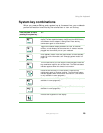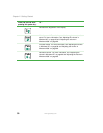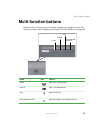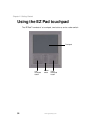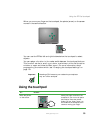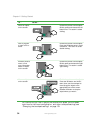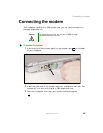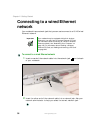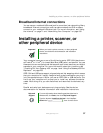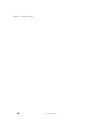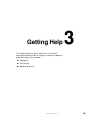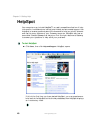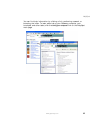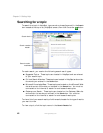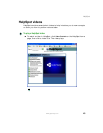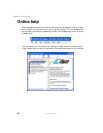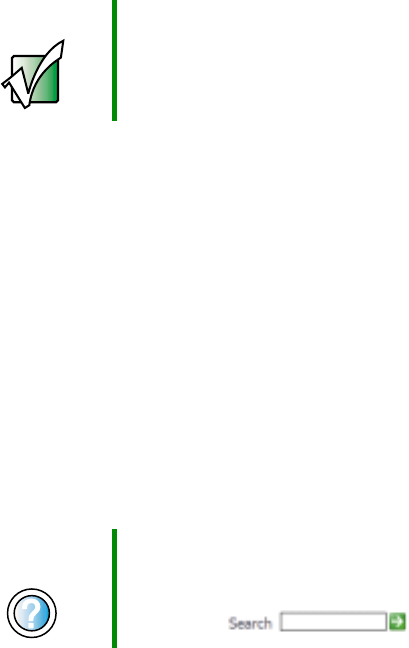
37
Installing a printer, scanner, or other peripheral device
www.gateway.com
Broadband Internet connections
You can use your notebook’s Ethernet jack for more than just networking. Many
broadband Internet connections, such as cable modems and DSL modems,
connect to your notebook’s Ethernet jack. For more information, see “Using
the Internet” on page 71 and “Networking Your Computer” on page 185.
Installing a printer, scanner, or
other peripheral device
Your computer has one or more of the following ports: IEEE 1394 (also known
as Firewire
®
or i.Link
®
), Universal Serial Bus (USB), serial, and parallel. You use
these ports to connect peripheral devices such as printers, scanners, and digital
cameras to your computer. For more information about port locations, see
“Checking Out Your Gateway 450” on page 1 and “Using the Gateway 450 Port
Replicator” on page 255.
IEEE 1394 and USB ports support plug-and-play and hot swapping, which means
that your computer will usually recognize such a device whenever you plug it
into the appropriate port. When you use an IEEE 1394 or USB device for the
first time, your computer will prompt you to install any software the device
needs. After doing this, you can disconnect and reconnect the device at any
time.
Parallel and serial port devices are not plug-and-play. See the device
documentation for detailed information and installation instructions.
Important Before you install a printer, scanner, or other peripheral
device, see the device documentation and installation
instructions.
Help and
Support
For more information about installing peripheral devices in
Windows XP, click Start, then click Help and Support.
Type the keyword installing devices in the HelpSpot
Search box , then click the arrow.