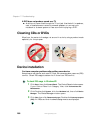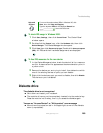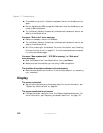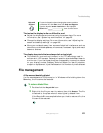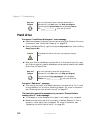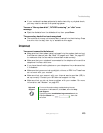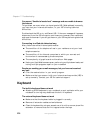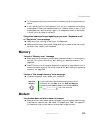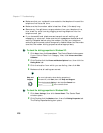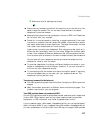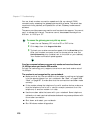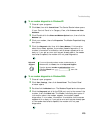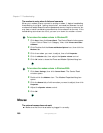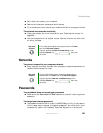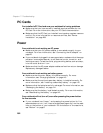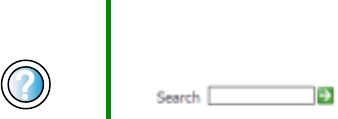
275
Troubleshooting
www.gateway.com
■ Try a keyboard that you know works to make sure that the keyboard port
works.
■ If you spilled liquid in the keyboard, turn off your notebook and unplug
the keyboard. Clean the keyboard and turn it upside down to drain it. Let
the keyboard dry before using it again. If the keyboard does not work after
it dries, you may need to replace it.
A keyboard character keeps repeating or you see a “Keyboard stuck”
or “Key failure” error message
■ Make sure that nothing is resting on the keyboard.
■ Make sure that a key is not stuck. Press each key to loosen a key that might
be stuck, then restart your notebook.
Memory
You see a “Memory error” message
■ Make sure that the memory modules are inserted correctly in the memory
bay slot. For more information, see “Adding or replacing memory” on
page 248.
■ Use PC Doctor or a third-party diagnostic program to help determine if a
memory module is failing. For more information, see “Adding or replacing
memory” on page 248.
You see a “Not enough memory” error message
■ Close all programs, then restart your notebook.
Modem
Your modem does not dial or does not connect
■ Make sure that the modem cable is plugged into the modem jack and not
the Ethernet network jack. See “Back” on page 6 and “Back” on page 257
to make sure that the connections have been made correctly.
Help and
Support
For more information about troubleshooting memory errors
in Windows XP, click Start, then click Help and Support.
Type the keyword memory error in the HelpSpot Search
box , then click the arrow.