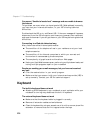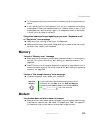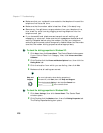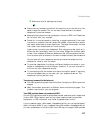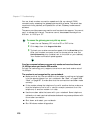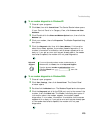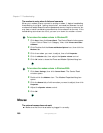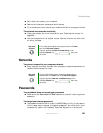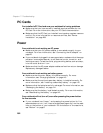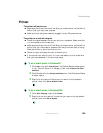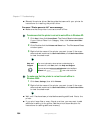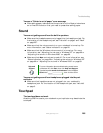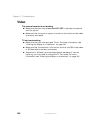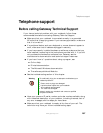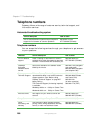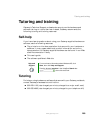282
Chapter 17: Troubleshooting
www.gateway.com
PC Cards
You installed a PC Card and now your notebook is having problems
■ Make sure that you have correctly installed required software for the
PC Card. For more information, see your PC Card’s documentation.
■ Make sure that the PC Card you installed is not causing a system resource
conflict. For more information on resource conflicts, see “Device
installation” on page 268.
Power
Your notebook is not working on AC power
■ Make sure that your AC power adapter is connected correctly to your
notebook. For more information, see “Connecting the AC adapter” on
page 20.
■ If your notebook is plugged into a surge protector, make sure that the surge
protector is connected securely to an electrical outlet, turned on, and
working correctly. To test the outlet, plug a working device, such as a lamp,
into the outlet and turn it on.
■ Make sure that the AC power adapter cables are free from cuts or damage.
Replace any damaged cables.
Your notebook is not working on battery power
■ Make sure that the main battery is installed correctly. For more
information, see “Changing batteries” on page 143.
■ Make sure that the optional secondary battery is installed correctly. For
more information, see “Installing a secondary battery” on page 145.
■ Make sure that the batteries are fully recharged. For more information, see
“Recharging the battery” on page 141.
■ Make sure that the battery is calibrated correctly. For more information,
see “Recalibrating the battery” on page 142.
Your notebook will not turn off, even after pressing the power button
for five seconds
■ If your notebook has “frozen,” and pressing the power button for five
seconds does not turn it off, insert a straightened paper clip into the reset
hole on the bottom of your notebook. For the location of the reset hole,
see “Bottom” on page 8.