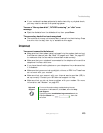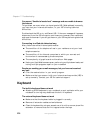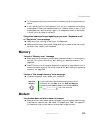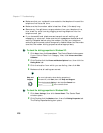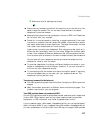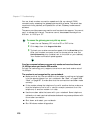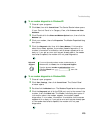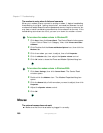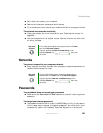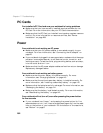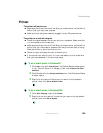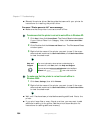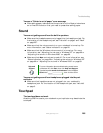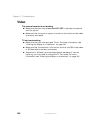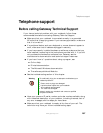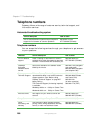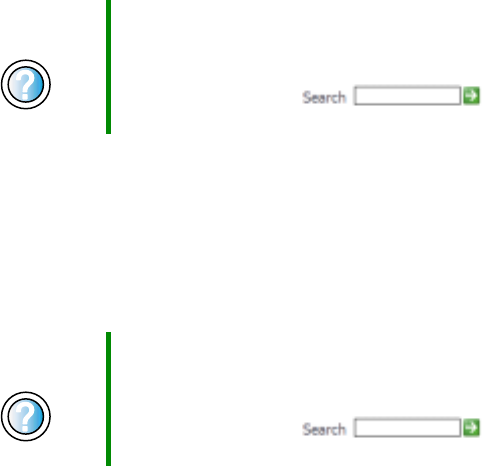
281
Troubleshooting
www.gateway.com
■ Shut down and restart your notebook.
■ Remove all extension cables and switch boxes.
■ Try a mouse you know is working to make sure that the mouse port works.
The external mouse works erratically
■ Clean the mouse. For more information, see “Cleaning the mouse” on
page 225.
■ Use a mouse pad with an optical mouse. Optical mice do not work well
on shiny surfaces.
Networks
You cannot connect to your company network
■ Every network is unique. Contact your company computer department or
network administrator for help.
Passwords
Your notebook does not accept your password
■ Make sure that CAPS LOCK and PAD LOCK are turned off, then retype the
password.
You forgot your startup password
■ The password feature (which is set in the BIOS Setup utility) is very secure,
with no easy way to recover a forgotten password. You must return your
notebook for repair. Call Gateway Technical Support for instructions.
Help and
Support
For a video tutorial about cleaning the mouse, click Start,
then click Help and Support.
Type the keyword mouse troubleshooting in the
HelpSpot Search box , then click
the arrow.
Help and
Support
For more information about network troubleshooting in
Windows XP, click Start, then click Help and Support.
Type the keyword network troubleshooting in the
HelpSpot Search box , then click
the arrow.