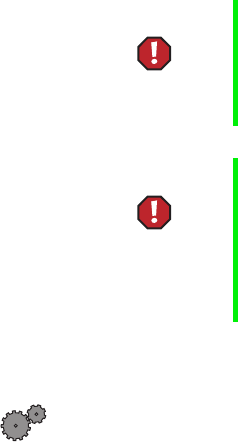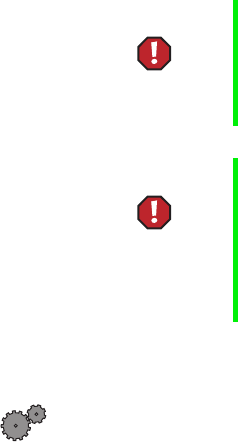
42 Working with the Gateway Mid-Tower case
Replacing the battery
The battery provides power for the computer real-time clock and CMOS
memory, which stores the computer configuration information.
If your battery is failing you may notice your computer clock slowing down
and giving you the incorrect time. If so, open the BIOS Setup utility and make
note of any custom values in the various menus before replacing the battery.
Replacing the battery resets the BIOS Setup utility to its default values.
When disposing of used batteries, check local and national laws regarding
disposal of toxic or dangerous waste.
To replace the battery:
1 Restart the computer and start the BIOS Setup utility by pressing F1 when
you are prompted to do so.
2 Verify that all your settings are currently correct, then from the Exit menu,
select
Save Custom BIOS Settings. For more information about the BIOS
Setup utility program, see “Using the BIOS Setup Utility” on page 45.
3 Turn off the computer and disconnect the power cord, modem cable (if
installed), and all external peripheral devices.
4 Remove the cover. (See “Opening and closing” on page 17 and
“Preventing static electricity discharge” on page 15.)
Warning There is a danger of explosion if the battery is incorrectly
replaced. Replace the battery only with the same or
equivalent type recommended by the manufacturer.
Dispose of used batteries according to the manufacturer’s
instructions.
Attention Il y a danger d’explosion s’il y a replacement incorrect de
la batterie.
Remplacer uniquement avec une batterie du même type
ou d’un type équivalent recommandé par le constructeur.
Mettre au rebut les batteries usagées conformément aux
instructions du fabricant.