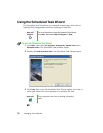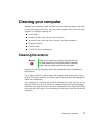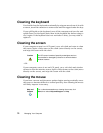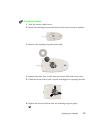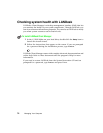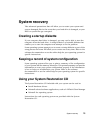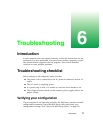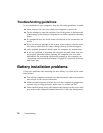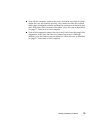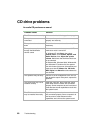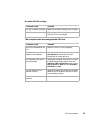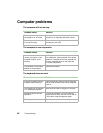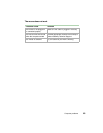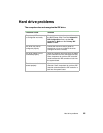78 Troubleshooting
Troubleshooting guidelines
As you troubleshoot your computer, keep the following guidelines in mind:
■ Never remove the case cover while the computer is turned on.
■ Do not attempt to open the monitor. Even if the power is disconnected,
stored energy in the monitor components can inflict a painful or harmful
shock.
■ If a peripheral does not work, make sure that all of the connections are
secure.
■ If you see an error message on the screen, write it down, word for word.
You may be asked about it when calling Gateway Technical Support.
■ Only qualified personnel should open the computer for maintenance.
■ If you are qualified to maintain the computer yourself, make sure you
are properly grounded before opening the computer case. For more
information on preventing electrostatic damage to the computer, see
“Preventing static electricity discharge” on page 15 if you have a Gateway
Mid-Tower case.
Battery installation problems
If you have problems after installing the new battery, try each of the items
listed below:
■ Turn off the computer and make sure that all exterior cables are attached
and secured to the correct connectors.
■ Make sure that all power switches are on. If the computer is plugged into
a power strip or surge protector, make sure it is turned on also.
■ Enter the BIOS Setup utility and compare the settings on the screen with
your notes or the computer hardware manuals. Correct any discrepancies.